Printing with Google Cloud Print
You can print from the machine registered in Google Cloud Print.
Printing a web page
![]() Start Google Chrome.
Start Google Chrome.
![]() Log in to Google.
Log in to Google.
![]() Display the website you want to print.
Display the website you want to print.
![]() Click the settings icon (
Click the settings icon (![]() ) on the top right of the screen.
) on the top right of the screen.
![]() Click [Print...].
Click [Print...].
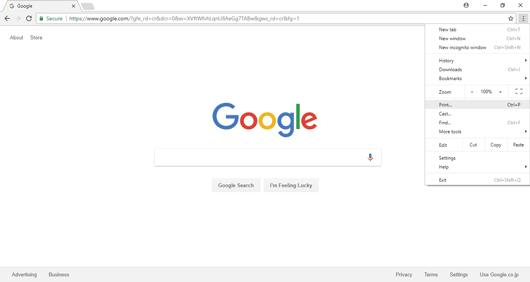
![]() Click [Change...] under [Destination].
Click [Change...] under [Destination].

![]() Select the machine from the printer list displayed under “Google Cloud Print”.
Select the machine from the printer list displayed under “Google Cloud Print”.
![]() Click [Print].
Click [Print].

Printing starts.
Printing the files stored in your computer
![]() Start Google Chrome.
Start Google Chrome.
![]() Log in to Google.
Log in to Google.
![]() Display the website for managing Google Cloud Print (https://www.google.com/cloudprint#printers).
Display the website for managing Google Cloud Print (https://www.google.com/cloudprint#printers).
![]() Click [PRINT].
Click [PRINT].
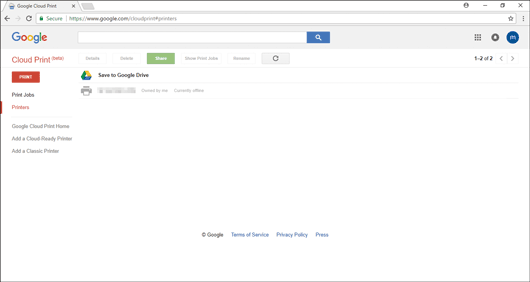
![]() Click [Upload file to print].
Click [Upload file to print].
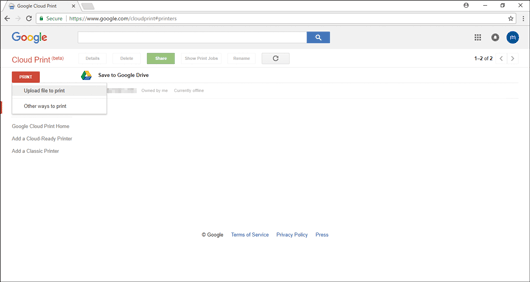
![]() Click [Select a file from my computer].
Click [Select a file from my computer].
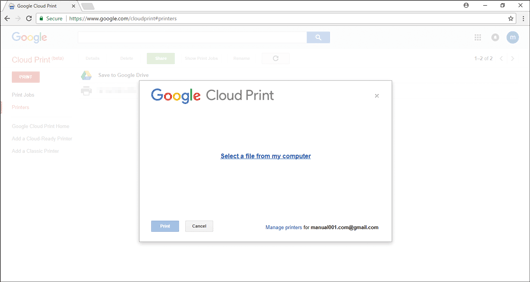
![]() Select the file you want to print.
Select the file you want to print.
![]() Select the machine from the printer list registered in Google Cloud Print.
Select the machine from the printer list registered in Google Cloud Print.
![]() Specify the printing conditions, and then click [Print].
Specify the printing conditions, and then click [Print].
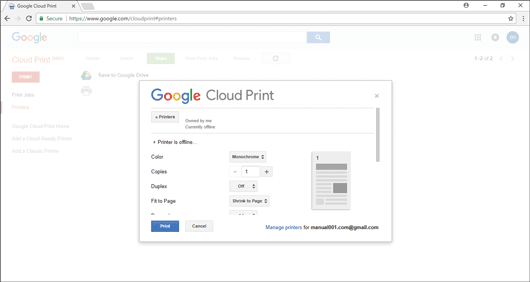
Printing starts.
