If an Error Occurs with the Specified Paper Size and Type
An error message appears on the control panel if there is no tray for the selected paper size or the tray is empty. In that case, you can select a tray manually to continue printing or cancel the print job.
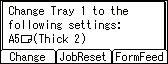
![]()
The tray cannot be changed and form feed will be performed if:
Two-sided printing is specified for a tray that does not support two-sided printing. Form feed can be performed if two-sided printing is canceled.
Cover sheet or slip sheet is specified.
![]()
If form feed is performed while the first set of a collate job is being processed, only the first of the collate job will be printed from the specified paper tray, and the collate function enabled for the print job will be canceled.
If form feed is performed for a collate job after printing of the first set of the collate job is complete, printing will stop when printing of the current set of the collate job is complete.
To stop a large print job, you should cancel the print job on the client computer in addition to pressing [Job Reset] on the control panel.
For details about the items that can be configured, see "Machine Modes", Settings.
Set [I/O Timeout] in the [Host Interface] tab to a larger value, if printing resumes from the middle of a print job even after the printing has been canceled.
Resuming a Print Job from the Bypass Tray
If either [Any Size/Type] or [Any Custom Size/Type] is selected for [Tray Setting Priority] in the [Machine Modes] tab under [Print Settings] on the Bypass Tray and the size or type of paper loaded in the tray does not match the paper settings specified for the job, an error message appears on the control panel. Use the following procedure to resume the print job from the Bypass Tray if the error message appears.
![]() Load the paper that is displayed on the control panel into the Bypass Tray.
Load the paper that is displayed on the control panel into the Bypass Tray.
![]() Press the selection key beneath [Loaded].
Press the selection key beneath [Loaded].
Printing from a Selected Tray
Use the following procedure to manually select the tray to continue printing.
![]() When the caution message appears, press the selection key beneath [FormFeed].
When the caution message appears, press the selection key beneath [FormFeed].
![]() Press the selection key beneath [OK].
Press the selection key beneath [OK].
![]() Press the [
Press the [![]() ] or [
] or [![]() ] key to select a tray, and then press the [OK] key.
] key to select a tray, and then press the [OK] key.
Canceling a Print Job
![]() Press the selection key beneath [JobReset].
Press the selection key beneath [JobReset].
![]() Press the selection key beneath [Current] or [All Jobs], and then press the selection key beneath [Yes].
Press the selection key beneath [Current] or [All Jobs], and then press the selection key beneath [Yes].
Press [Current] to cancel the current print job, or [All Jobs] to cancel all jobs.
