Guide to Components
![]()
- Do not obstruct the machine's vents. Doing so risks fire caused by overheated internal components.
Front and right view
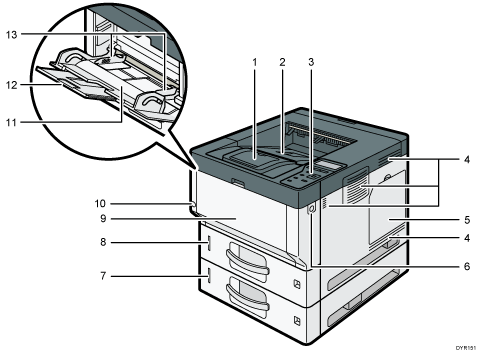
Stop fence
Open this fence to prevent paper from falling off.
Standard tray
Output is stacked here with the print side down.
Control panel
Ventilation holes
Prevent overheating.
Memory cover
Open to install a hard disk.
Front cover open button
Push this button to open the front cover.
Lower paper trays
Load paper here.
For details, see Guide to Functions of the Machine's External Options.
Tray 1
Load paper here.
Front cover
Open to access the inside of the machine and remove jammed paper.
Open here to replace the print cartridge and the drum unit.
Main power switch
To operate the machine, the main power switch must be on. If it is off, turn the switch on.
Bypass tray
Use to print on thick paper, OHP transparencies, envelopes, and label paper (adhesive labels).
Extender for the bypass tray
Pull this extender out when loading A4
 , 81/2 × 11
, 81/2 × 11 or larger size paper in the bypass tray.
or larger size paper in the bypass tray.Paper guides
When loading paper in the bypass tray, align the paper guides flush against the paper.
Rear and left view
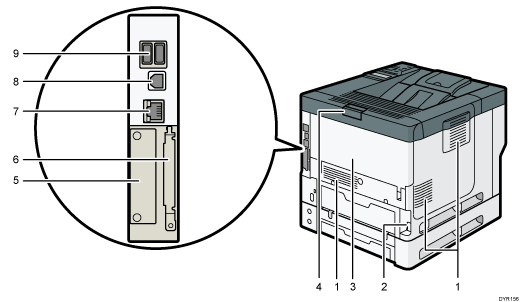
Vents
Prevent overheating.
Power connector
Connect the power cord to the machine. Insert the other end into an electrical outlet.
Rear cover
Open to access the inside of the machine and remove jammed paper.
Open here to replace the fusing unit.
Rear cover open lever
Pull this lever to open the rear cover.
Slot
Optional interface boards can be inserted.
Expansion card slots
Remove the cover to install SD cards.
Ethernet port
Use a network interface cable to connect the machine to a network.
USB 2.0 [Type B] port
Use a USB cable to connect the machine to a computer.
USB Host Interface
Connect external devices such as a card authentication device.
Interior: Front view
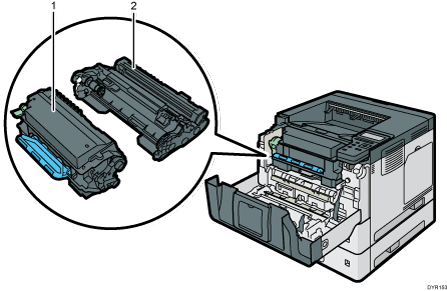
Print cartridge
To remove jammed paper, pull out the print cartridge and drum unit as a single unit.
Messages appear on the screen when the print cartridge needs to be replaced, or a new cartridge needs to be prepared.
For details about the messages that appear on the screen when consumables need to be replaced, see "Adding Toner", Maintenance.
When you remove jammed paper, pull out the print cartridge with the drum unit. If you want to remove only the print cartridge, pull down the lever on the left side of the print cartridge, and then pull the print cartridge out.
Drum unit
Messages appear on the screen when the drum unit needs to be replaced, or a new drum unit needs to be prepared.
For details about the messages that appear on the screen when consumables need to be replaced, see "Replacing the Drum Unit", Maintenance.
For P502:
When the drum unit needs to be replaced, contact your service representative.
Interior: Rear view
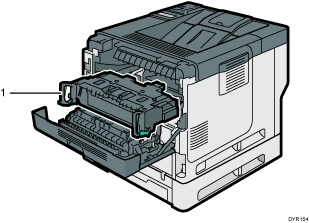
Fusing unit
Pull out the fusing unit and remove jammed paper.
Messages appear on the screen when the fusing unit needs to be replaced, or a new fusing unit needs to be prepared.
For details about the messages that appear on the screen when consumables need to be replaced, see "Replacing the Maintenance Kit", Maintenance.
For P502:
When the fusing unit needs to be replaced, contact your service representative.
