Updating the Printer Driver
Download the latest driver and perform updates from [Printer Properties].
![]() Display the "Devices and Printers" screen.
Display the "Devices and Printers" screen.
Windows 10 (version 1703 or later)
On the [Start] menu, click [Windows System]
 [Control Panel].
[Control Panel].Click [View devices and printers].
Windows 10 (before version 1703), Windows Server 2016
Right-click [Start], and then click [Control Panel].
Click [View devices and printers].
Windows 8.1, Windows Server 2012/2012 R2
On the Charm Bar, click [Settings]
 [Control Panel].
[Control Panel].Click [View devices and printers].
Windows 7, Windows Server 2012/2008 R2
On the [Start] menu, click [Devices and Printers].
Windows Server 2008
On the [Start] menu, click [Control Panel].
Select [Printer] on [Hardware and Sound].
![]() Right-click the machine, and then click [Printer Properties].
Right-click the machine, and then click [Printer Properties].
For Windows Server 2008, right-click the machine, and then click [Properties].
![]() On the [Advanced] tab, click [New Driver...]
On the [Advanced] tab, click [New Driver...]  [Next].
[Next].
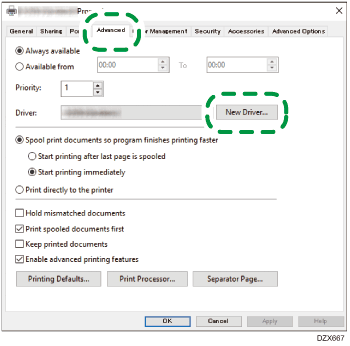
![]() Click [Have Disk...]
Click [Have Disk...]  [Browse...], specify the driver to update, and then click [OK].
[Browse...], specify the driver to update, and then click [OK].
![]() Select the machine, and then click [Next].
Select the machine, and then click [Next].
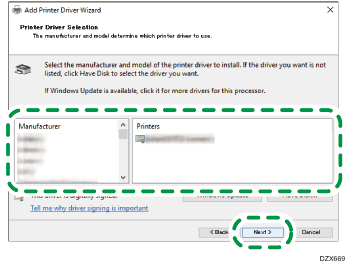
![]() Click [Finish]
Click [Finish]  [Apply].
[Apply].
![]() Click [OK] to close property.
Click [OK] to close property.
