Registering the Machine in [Print & Scan] or [Printers & Scanners]
Register the PPD file of the machine in the system preferences to enable printing.
![]() Select [System Preferences...] from the Apple menu.
Select [System Preferences...] from the Apple menu.
![]() Click [Print & Scan] or [Printers & Scanners].
Click [Print & Scan] or [Printers & Scanners].
![]() Click [+].
Click [+].
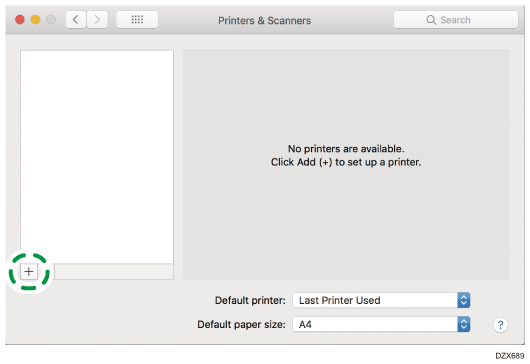
![]() Click [IP], and configure the information of the machine.
Click [IP], and configure the information of the machine.
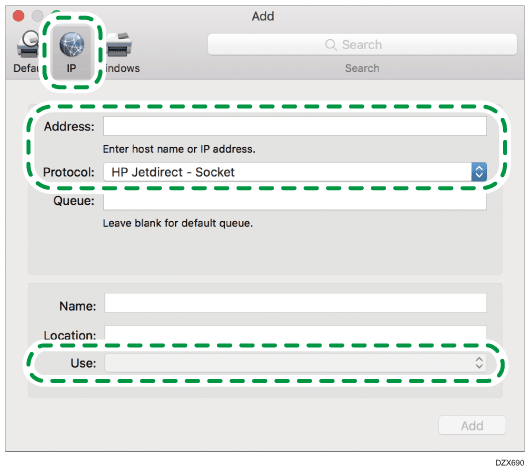
Address: Enter the IP address of the machine.
Protocol: Select [LPD (Line Printer Daemon)]. If the printer takes time to perform operations when using the [LPD (Line Printer Daemon)] protocol, change the protocol to [HP Jetdirect - Socket].
Use: Check that the machine name is displayed. If "Generic PostScript Printer" is displayed, the entered IP address may not be correct.
When "Generic PostScript Printer" is displayed even though the IP address is correct
Perform the following procedure to select the PPD file of the machine:
Select [Select Software...] on "Use".
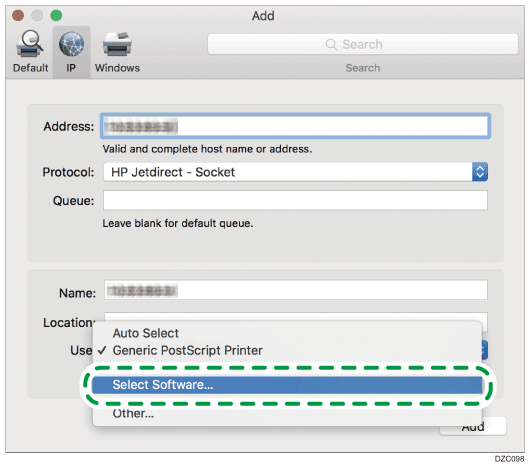
Select the machine on the "Printer Software" screen, and then click [OK].
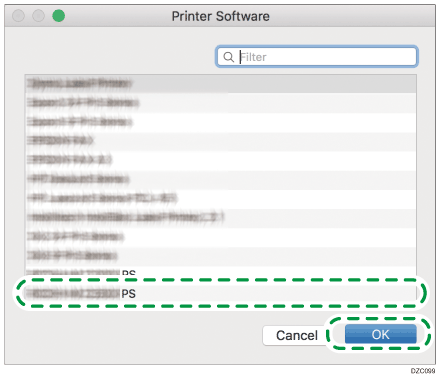
![]() Click [Add].
Click [Add].
The progress screen is displayed.
If the progress screen does not close after a while, click [Configure...] or [Settings] and configure the option configuration of the printer. For the procedure of the option configuration, see Specifying the Option Settings.
![]() Check that the machine name is added to the [Print & Scan] or [Printers & Scanners] screen.
Check that the machine name is added to the [Print & Scan] or [Printers & Scanners] screen.
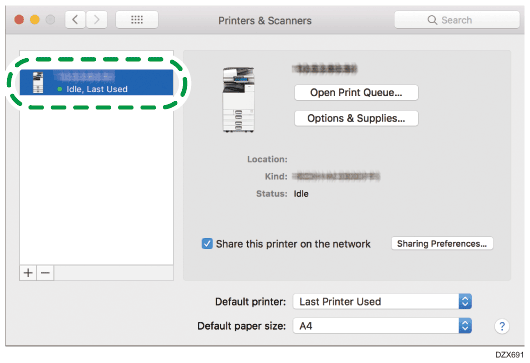
![]() Close the system preferences screen.
Close the system preferences screen.
