Installing the PostScript 3 Printer Driver from the CD-ROM
![]() Set the CD-ROM in the computer.
Set the CD-ROM in the computer.
If the installer does not start automatically, double-click [Setup.exe] in the root directory of the CD-ROM.
![]() Select a language, and then click [OK].
Select a language, and then click [OK].
![]() Click [PostScript 3 Printer Driver].
Click [PostScript 3 Printer Driver].
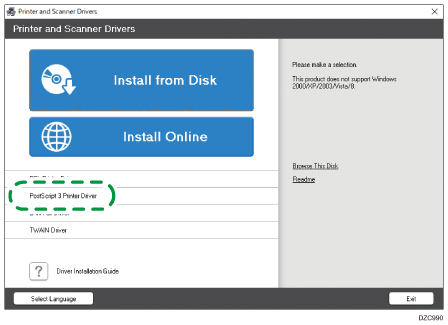
![]() On the "License Agreement" screen, select [I accept the agreement], and then click [Next].
On the "License Agreement" screen, select [I accept the agreement], and then click [Next].
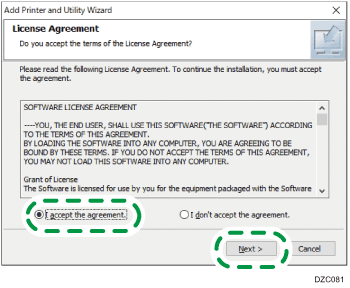
![]() Click [Next].
Click [Next].
![]() Select a method to connect a port.
Select a method to connect a port.
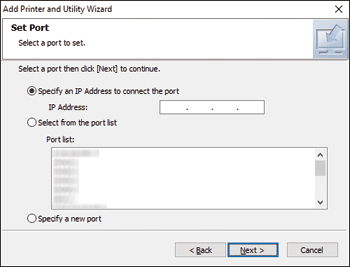
Specify the port to use for the connection between the computer and machine using one of the following methods:
To specify the IP address
Enter the IP address of the machine, and then click [Next].
To select from the port list
Select the port to use for the connection between the computer and machine, and then click [Next].
To create a new port
Select [Specify a new port], and then click [Next].
On the "Add Printer and Utility Wizard" screen, select [Standard TCP/IP Port] and click [Next].
On the "Add Standard TCP/IP Printer Port Wizard" screen, click [Next].
On the "Add port" screen, enter the printer name or IP address of the machine, and then click [Next].
The port name is automatically entered. You can change the port name.
When the "Additional port information required" screen is displayed, select [RICOH Network Printer C model], and then click [Next].
Click [Finish].
![]() Select the [Printer Name] of the machine to open the menu tree, and then specify the setting items.
Select the [Printer Name] of the machine to open the menu tree, and then specify the setting items.
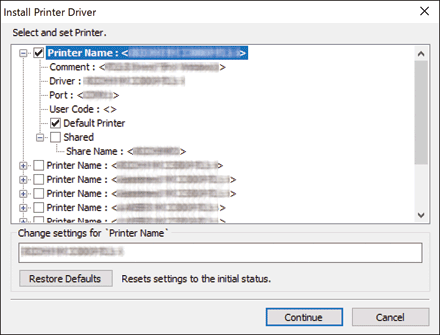
![]() Click [Continue].
Click [Continue].
Printer driver installation starts.
![]() Click [Finish].
Click [Finish].
When you are prompted to restart your computer, restart it by following the instructions that appear.
