Installing Device Software Manager from the Downloaded File
![]() Double-click the downloaded file.
Double-click the downloaded file.
![]() Select [I accept the agreement] on the "License Agreement" screen, and then click [Install].
Select [I accept the agreement] on the "License Agreement" screen, and then click [Install].
![]() Click [Next] on the "Welcome to the Device Software Manager Setup Wizard" screen.
Click [Next] on the "Welcome to the Device Software Manager Setup Wizard" screen.
![]() On the "Quality Improvement Program" screen, select [I will participate in the Quality Improvement Program] or [I will not participate in the Quality Improvement Program], and then click [Next].
On the "Quality Improvement Program" screen, select [I will participate in the Quality Improvement Program] or [I will not participate in the Quality Improvement Program], and then click [Next].
![]() On the "Driver Update Notification Setting" screen, specify whether to display the message about the driver update, and then click [Next].
On the "Driver Update Notification Setting" screen, specify whether to display the message about the driver update, and then click [Next].
The process of installing Device Software Manager starts.
![]() After completing the installation, select the [Run Device Software Manager] check box, and then click [Finish].
After completing the installation, select the [Run Device Software Manager] check box, and then click [Finish].
The installation of Install Online is complete. Next, install the printer driver.
![]() On the "End User License Agreement" screen, select [Agree], and then click [Next].
On the "End User License Agreement" screen, select [Agree], and then click [Next].
![]() Select the connection between the machine and computer, and then click [Next].
Select the connection between the machine and computer, and then click [Next].
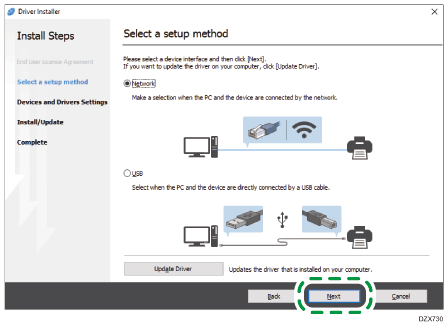
Network: Search for devices connected to the network.
USB: Following the instructions on the "Connection with device" screen, connect the machine and the computer with the USB cable to search for the machine.
![]() Select this machine from among the detected devices, and then click [Next].
Select this machine from among the detected devices, and then click [Next].
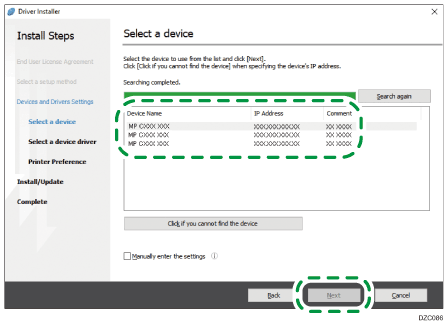
The installation of the driver starts.
If "The publisher could not be verified" is displayed at the beginning of installation, continue the installation. There is no problem with the started installer that is downloaded from the manufacturer's website. Continue the installation.
When you connect the machine and the computer with a USB cable, follow the instructions on the installer screen.
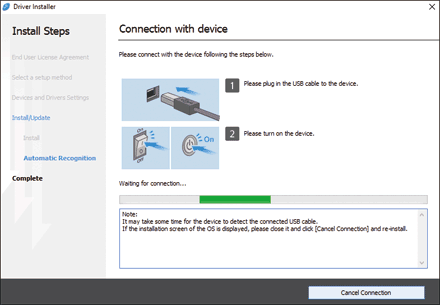
If the machine is not detected, click [Cancel Connection]. Even if the connection is canceled, the installation is complete. After the installer screen is closed, the machine is added automatically when it is connected to the computer with the USB cable.
![]() When the installation is complete, click [Finish].
When the installation is complete, click [Finish].
![]()
Double-click the Device Software Manager icon created on the Finder of the computer to update the printer driver.

