This section explains the Managed Items screen under Admin. Menu.
![]() Press [Admin. Menu] in the upper right corner of the application list screen.
Press [Admin. Menu] in the upper right corner of the application list screen.
![]() Press the [Managed Items] tab.
Press the [Managed Items] tab.
The Managed Items screen appears.
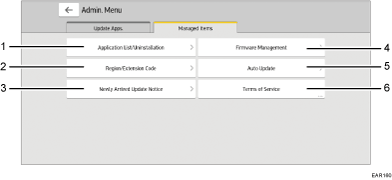
[Application List/Uninstallation]
On this screen, you can uninstall applications. For details, see Uninstalling Applications.
[Region/Extension Code]
The same screen as the one displayed when you access the Application Site for the first time appears, and you can configure the extension code again. For details see Setting Up.
[Newly Arrived/Update Notice]
Newly Arrived Application Notice
If set to [On], a message notifying that a new application can be downloaded appears at the bottom left of the screen. In the application list screen, new applications appear with a New icon (
 ).
).Updated Application Notice
If set to [On], a message notifying that installed applications are ready for update appears at the bottom left of the screen. The message also appears at the upper part of the screen when starting the application site.
[Firmware Management]
On the screen that will be displayed, you can perform the following operations. Follow the instructions on the screen.
[Update Firmware]
Updates the firmware of the machine. The update can be applied immediately or at the specified time. You can change or cancel the specified time later.
[Restore Firmware]
Reverts the current version of the firmware to the previous version of it.
[Auto Update]
If set to [On], installed applications are updated automatically. You can also specify the time to execute the update.
[Terms of Service]
Displays the terms of service for accessing the Application Site.
