Before deleting a custom paper, confirm that no one is modifying it on Web Image Monitor or on the printer controller.
You can export custom papers to an SD card. For details about backing up custom papers, see Exporting Custom Paper to an SD Card.
![]() Press [Tray Paper Settings] in the upper left corner of the screen.
Press [Tray Paper Settings] in the upper left corner of the screen.
![]() Press [CustomPaper Management].
Press [CustomPaper Management].
![]() Select the custom paper that you want to delete.
Select the custom paper that you want to delete.
If the paper you want to select is not displayed, use [Jump to Row], or scroll through the screen until the desired item is displayed.
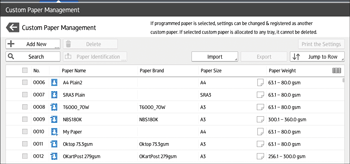
![]() Press [Delete].
Press [Delete].
![]() Press [OK].
Press [OK].
![]() Press
Press ![]() .
.
![]() Press the [Home] (
Press the [Home] (![]() ) icon at the center bottom of the screen.
) icon at the center bottom of the screen.
![]()
You cannot delete a custom paper that is currently assigned to a paper tray.
You cannot delete a custom paper that is being used with the printer controller. For details, see the manual provided with the printer controller.
