Registering a paper from the master library with the Media Identification Unit
![]() Press [Tray Paper Settings] in the upper left corner of the screen.
Press [Tray Paper Settings] in the upper left corner of the screen.
![]() Press [CustomPaper Management].
Press [CustomPaper Management].
![]() Press [Import].
Press [Import].
![]() Select [From Master Library].
Select [From Master Library].
![]() Press [Paper Identification].
Press [Paper Identification].
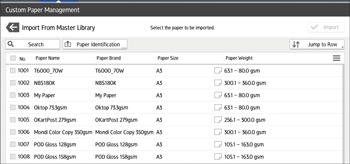
![]() Insert paper into the Media Identification Unit, and then remove it.
Insert paper into the Media Identification Unit, and then remove it.
Hold the edges of the paper with both hands when inserting the paper.
Keep the paper flat as you pull it out.
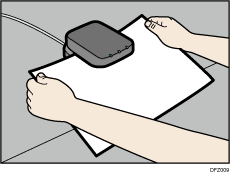
The list of custom paper whose configurations are similar to those of the scanned paper appears.
![]() Select the custom paper you want to use, and then press [Import].
Select the custom paper you want to use, and then press [Import].
![]() Press [OK].
Press [OK].
![]() Press [Exit].
Press [Exit].
The selected custom paper is imported from the Master Library.
![]() Press
Press ![]() .
.
![]() Press the [Home] (
Press the [Home] (![]() ) icon at the center bottom of the screen.
) icon at the center bottom of the screen.
![]()
The list displayed in Step 6 includes custom paper with configurations whose match rates are 80% or higher.
You can check and change the settings of the registered custom paper such as the paper size setting on the [Custom Paper Management] screen. For details about modifying the custom paper, see Modifying a Custom Paper.
Registering a new custom paper with the Media Identification Unit
![]() Press [Tray Paper Settings] in the upper left corner of the screen.
Press [Tray Paper Settings] in the upper left corner of the screen.
![]() Press [CustomPaper Management].
Press [CustomPaper Management].
![]() Press [Add New].
Press [Add New].
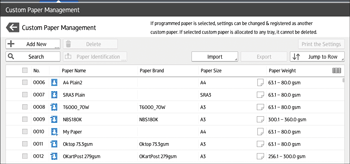
![]() Press [Scan the Value].
Press [Scan the Value].
![]() Insert paper into the Media Identification Unit, and then remove it.
Insert paper into the Media Identification Unit, and then remove it.
Hold the edges of the paper with both hands when inserting the paper.
Keep the paper flat as you pull it out.
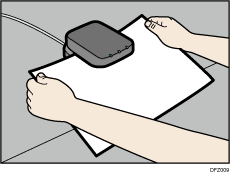
![]() Change the settings for custom paper (such as paper's name, size, and type), as necessary.
Change the settings for custom paper (such as paper's name, size, and type), as necessary.
![]() Press [Save Paper].
Press [Save Paper].
If you change the [Paper Weight], [Paper Type], [Coated Paper Type], [Paper Color], [Prepunched], or [Textured] and press [Save Paper], a message appears to notify you that the [Advanced Settings] will be initialized. To apply the changes for those settings, select [Change]. To cancel the changes, select [Do not Change].
![]() Press [Add New].
Press [Add New].
![]() Select a number that is labeled as "Not Programmed".
Select a number that is labeled as "Not Programmed".
![]()
The custom paper overwrites the existing item if you select an existing custom paper.
![]() Press [Save].
Press [Save].
![]() Press [Program].
Press [Program].
![]() Press [Exit].
Press [Exit].
![]() Press
Press ![]() .
.
![]() Press the [Home] (
Press the [Home] (![]() ) icon at the center bottom of the screen.
) icon at the center bottom of the screen.
![]()
When you register and scan custom paper using the Media Identification Unit, following items are automatically specified:
Paper weight
Coated paper other than matte paper
For details about custom paper settings, see Custom Paper Settings.
For details about [Advanced Settings], contact your machine administrator.
Modifying the registered custom paper settings using the Media Identification Unit
![]() Press [Tray Paper Settings] in the upper left corner of the screen.
Press [Tray Paper Settings] in the upper left corner of the screen.
![]() Press [CustomPaper Management].
Press [CustomPaper Management].
![]() Select the custom paper whose settings you want to modify.
Select the custom paper whose settings you want to modify.
If the paper you want to select is not displayed, use [Jump to Row], or scroll through the screen until the desired item is displayed.
![]() Press
Press ![]() .
.
![]() Press [Scan the Value].
Press [Scan the Value].
![]() Insert paper into the Media Identification Unit, and then remove it.
Insert paper into the Media Identification Unit, and then remove it.
Hold the edges of the paper with both hands when inserting the paper.
Keep the paper flat as you pull it out.
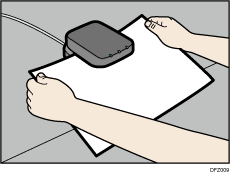
![]() Change the settings.
Change the settings.
![]() Press [Save Paper].
Press [Save Paper].
If you change the [Paper Weight], [Paper Type], [Coated Paper Type], [Paper Color], [Prepunched], or [Textured] and press [Save Paper], a message appears to notify you that the [Advanced Settings] will be initialized. To apply the changes for those settings, select [Change]. To cancel the changes, select [Do not Change].
![]() Press [Overwrite].
Press [Overwrite].
![]() Press
Press ![]() .
.
![]() Press the [Home] (
Press the [Home] (![]() ) icon at the center bottom of the screen.
) icon at the center bottom of the screen.
![]()
For details about custom paper settings, see Custom Paper Settings.
You cannot modify a custom paper that is assigned to a paper tray. To modify it, cancel the assignment.
For details about [Advanced Settings], contact your machine administrator.
Specifying a custom paper for paper trays with the Media Identification Unit
![]() Press [Tray Paper Settings] in the upper left corner of the screen.
Press [Tray Paper Settings] in the upper left corner of the screen.
![]() Press [Paper Tray] tab.
Press [Paper Tray] tab.
![]() Select the tray to specify the paper settings.
Select the tray to specify the paper settings.
![]() Press [Paper Identification].
Press [Paper Identification].
![]() Insert paper into the Media Identification Unit, and then remove it.
Insert paper into the Media Identification Unit, and then remove it.
Hold the edges of the paper with both hands when inserting the paper.
Keep the paper flat as you pull it out.
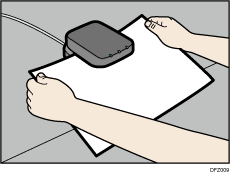
The list of custom paper whose configurations are similar to those of the scanned paper appears.
![]() Select the custom paper you want to use, and then press [Allocate to Tray].
Select the custom paper you want to use, and then press [Allocate to Tray].
![]() Press
Press ![]() .
.
![]() Press the [Home] (
Press the [Home] (![]() ) icon at the center bottom of the screen.
) icon at the center bottom of the screen.
![]()
If you want to change the custom paper settings, press [Edit the Settings] in Step 6.
