For details about operations you can perform using this screen, see Starting and Quitting Extended Features.
Startup Setting Screen on the Control Panel
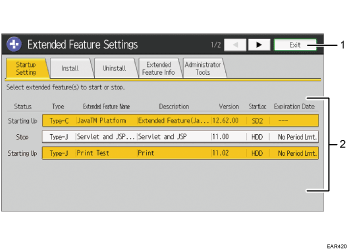
[Exit]
Press this to quit Extended Feature Settings screen.
Extended feature list
Displays a list of the installed extended features.
Status
Displays the status of extended features.
For details about the status of extended features, see Extended feature status.
Type
Displays the types of extended features.
For details about the types of extended features, see Types of Extended Features.
Extended Feature Name
Displays the names of extended features.
Description
Displays brief summaries of extended features.
Version
Displays the versions of extended features.
StartLoc
Displays the locations where extended features are installed.
Expiration Date
Displays the expiration date for the extended feature.
If no expiration date has been set, "No Period Lmt." is displayed. If the expiration date information could not be obtained, "--" is displayed.
Startup Setting Screen on Web Image Monitor
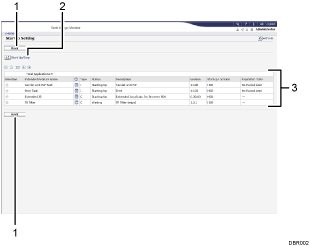
[Back]
Click this to return to the [Configuration] menu of Web Image Monitor.
[Start Up/Stop]
Click this to set the selected extended feature to either "Starting Up" or "Stop".
Extended feature list
Displays a list of the installed extended features.
Selection
Click the corresponding radio button to start and quit the extended feature.
Extended Feature Name
Displays the names of extended features.
Details
Click the [Details] icon to display the information screen for the extended feature. For details about the information screen for the extended feature, see Displaying Extended Feature Information.
Type
Displays the types of extended features.
For details about the types of extended features, see Types of Extended Features.
Status
Displays the status of extended features.
For details about the status of extended features, see Extended feature status.
Description
Displays brief summaries of extended features.
Version
Displays the versions of extended features.
Startup Location
Displays the locations where extended features are installed.
Expiration Date
Displays the expiration date for the extended feature.
If no expiration date has been set, "No Period Limit" is displayed. If the expiration date information could not be obtained, "--" is displayed.
![]()
To set [Startup Setting], you must log in as an administrator. For details about how to log in as an administrator, see Logging in as an administrator.
