![]() Press [Home] (
Press [Home] (![]() ) at the bottom of the screen in the center.
) at the bottom of the screen in the center.
![]() Press the [User Tools] (
Press the [User Tools] (![]() ) icon on the [Home] screen.
) icon on the [Home] screen.
![]() Press [Address Book Management].
Press [Address Book Management].
![]() Check that [Program / Change] is selected.
Check that [Program / Change] is selected.
![]() Select the name whose folder you want to change.
Select the name whose folder you want to change.
Press the name key, or enter the registered number using the number keys.
You can search by the registered name, user code, folder name, or e-mail address.
![]() Press [Folder].
Press [Folder].
![]() Select the items you want to change.
Select the items you want to change.
When specifying a folder, enter the path directly or select it by referencing the network. For more information, see Locating the SMB folder manually and Locating the SMB folder using Browse Network.
![]() Press [Connection Test] to check the path is set correctly.
Press [Connection Test] to check the path is set correctly.
![]() Press [Exit].
Press [Exit].
![]() Press [OK].
Press [OK].
![]() Press [Exit].
Press [Exit].
![]() Press [Home] (
Press [Home] (![]() ) at the bottom of the screen in the center.
) at the bottom of the screen in the center.
![]()
To change the name, key display, and title, see Registering User Information.
Changing the protocol
![]() Press [FTP].
Press [FTP].
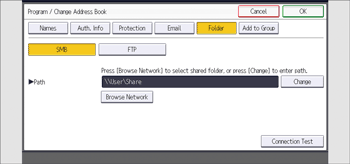
A confirmation message appears.
![]() Press [Yes].
Press [Yes].
Changing the protocol will clear all settings made under the previous protocol.
![]() Enter each item again.
Enter each item again.
