This section describes how to change the settings of User Tools.
![]()
If Administrator Authentication Management is specified, contact your administrator.
![]() Press [Home] (
Press [Home] (![]() ) at the bottom of the screen in the center.
) at the bottom of the screen in the center.
![]() Press the [User Tools] (
Press the [User Tools] (![]() ) icon.
) icon.
![]() Select the settings you want to change.
Select the settings you want to change.
To change the user tool in [System Settings], press [Machine Features], and then press [System Settings].
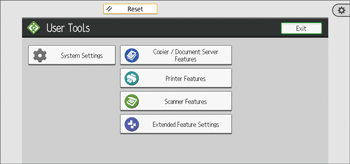
![]() Change settings by following instructions on the display, and then press [OK].
Change settings by following instructions on the display, and then press [OK].
![]()
To cancel changes made to settings and return to the initial display from [Screen Features], [Basic Settings When Installing], and [Basic Settings for Extended Devices], press [Home] (
 ) at the bottom of the screen in the center.
) at the bottom of the screen in the center.To cancel changes made to settings and return to the initial display from [Machine Features], [Counter], [Inquiry], and [Address Book Management], press [User Tools] (
 ) on the top right of the screen, and then press [Home] (
) on the top right of the screen, and then press [Home] ( ) at the bottom of the screen in the center.
) at the bottom of the screen in the center.For details about specifying System Settings, see System Settings.
For details about changing the language, see "Changing the Display Language", Preparation.
For details about checking Inquiry, see "Inquiry", Maintenance and Management.
