You can specify the destination computer using either of the following methods:
Selecting a destination computer from the destination list
Searching for a destination computer and then selecting it
![]()
If you are using this machine as a WSD scanner, you can specify only one destination per scan job.
Selecting a destination client computer from the destination list
Use the following procedure to select a destination client computer from the destination list.
Destinations appear in the destination list after you log in to your computer.
![]()
If the destination computer does not appear but the machine is already registered to the destination computer, press [Update]. This will update the destination list with the latest information.
![]() In the destination list, press the destination computer that you want to send to.
In the destination list, press the destination computer that you want to send to.
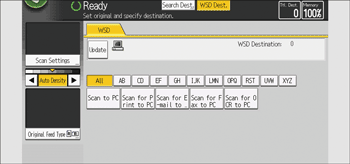
![]()
In the destination list, each destination client computer is displayed using up to 20 characters. If the number of characters exceeds 21, "..." is displayed at and after the 20th character position.
We recommend you register easily recognizable computer names.
If a WSD-compatible computer is connected to the network, the following four destinations appear on the display panel automatically. For details about the saving location of files in each destination, see the relevant computer's settings.
Scan to "Computer Name"
Scan for Print to "Computer Name"
Scan for E-mail to "Computer Name"
Scan for OCR to "Computer Name" (Scan for OCR to "Computer Name" might not be available depending on the destination client computer.)
You can also search for the destination by pressing [Search Dest.]. For details, see "Searching for a destination client computer" below.
The destination list can display up to 250 client computer destinations.
Searching for a destination client computer
Use the following procedure to search for a destination client computer and select it.
![]() Press [Search Dest.].
Press [Search Dest.].
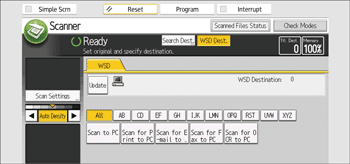
![]() Press [Name].
Press [Name].
You can specify up to three character strings when searching a destination by its name. The third string can be specified by pressing [Advanced Search].
![]() Enter the search characters, and then press [OK].
Enter the search characters, and then press [OK].
![]() If necessary, press [Advanced Search] to specify the detailed search criteria, and then press [OK].
If necessary, press [Advanced Search] to specify the detailed search criteria, and then press [OK].
By pressing [Advanced Search], you can search by [Name]. You can specify search criteria such as [Beginning Word] or [End Word]. You can refine your search using multiple criteria.
![]() Press [Start Search].
Press [Start Search].
![]() Select a destination, and then press [OK].
Select a destination, and then press [OK].
![]()
Search targets are computer names.
By pressing [Details], you can view details about the selected destinations.
Up to 100 destinations can be displayed as search results.
