This section explains how to specify destinations when sending files to an FTP server.
![]() Press [Manual Entry].
Press [Manual Entry].
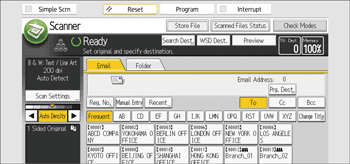
![]() Press [FTP].
Press [FTP].
![]() Press [Manual Entry] on the right side of the server name field.
Press [Manual Entry] on the right side of the server name field.
![]() Enter a server name.
Enter a server name.
Instead of the server name, you can also use its IPv4 address.
![]() Press [OK].
Press [OK].
![]() Press [Manual Entry] on the right side of the path field.
Press [Manual Entry] on the right side of the path field.
![]() Enter the path for the folder.
Enter the path for the folder.
The following is an example of a path where the folder name is "user" and the subfolder name is "lib": user\lib.
![]() Press [OK].
Press [OK].
![]() Enter the user name according to the setting at the destination.
Enter the user name according to the setting at the destination.
Press [Manual Entry] to the right of the user name field to display the soft keyboard.
![]() Enter the password according to the setting at the destination.
Enter the password according to the setting at the destination.
Press [Manual Entry] next to the password field to make the soft keyboard appear.
![]() To change the port number which is set in [System Settings], press [Change] on the right side of the port number field. Enter a port number using the number keys, and then press the [
To change the port number which is set in [System Settings], press [Change] on the right side of the port number field. Enter a port number using the number keys, and then press the [![]() ] key.
] key.
![]() Press [Connection Test].
Press [Connection Test].
A connection test is performed to check whether the specified folder exists.
If the message “Cannot find the specified path. Please check the settings.” appears, see "Messages displayed on the control panel when you use the scanner function", Maintenance and Management.
![]() Check the connection test result, and then press [Exit].
Check the connection test result, and then press [Exit].
![]() Press [OK].
Press [OK].
![]()
The connection test may take time.
You may not be able to press [Connection Test] right after pressing [Cancel] during a connection test.
To change the registered path to a destination folder, press [Edit] to the left of the destination field to display the soft keyboard, enter the new path, and then click [OK].
The machine may fail to transfer the file if you do not have write privileges for the folder or there is not enough free hard disk space.
