This section explains how to search for an address registered in an LDAP server and specify it as an e-mail destination.
![]()
To use this function, an LDAP server must be connected to the network.
The LDAP server must be registered and [LDAP Search] must be set to [On] in [Administrator Tools] under [System Settings]. To configure the LDAP server, see "Administrator Tools", Device Management.
You can specify whether or not to automatically obtain the shared folder information registered in the LDAP server and overwrite the machine's address book. If you use this function, you do not need to register the shared folder in the address book. For details about the settings, see "General Settings", Preparation. If the shared folder is not registered on the LDAP server, it must be registered on the server or in the machine's address book.
![]() Press [Search Dest.].
Press [Search Dest.].
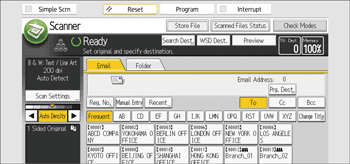
![]() Select the LDAP server that appears next to [Address Book].
Select the LDAP server that appears next to [Address Book].
If authentication is required to access the selected server, the authentication screen appears. To authenticate, enter the user name and password.
![]() To search by destination name, press [Name].
To search by destination name, press [Name].
To search by e-mail address, press [Email Address].
You can also search by combining [Name] and [Email Address]. If you search by [Name], LDAP server's settings determine whether the search is based on surname or first name. To configure the LDAP server, see "Administrator Tools", Device Management.
![]() Enter the beginning of the destination name.
Enter the beginning of the destination name.
To search by e-mail address, enter the beginning of the destination address.
![]() Press [OK].
Press [OK].
![]() Press [Start Search].
Press [Start Search].
![]() Select the destination.
Select the destination.
![]() Select [To], [Cc], or [Bcc].
Select [To], [Cc], or [Bcc].
![]() Press [OK].
Press [OK].
![]()
Search criteria that appear in [Advanced Search], such as [Name], [Fax Destination], [Email Address], [Company Name], and [Department Name], are registered in the LDAP server.
If you specified [Search Options] on [Program / Change / Delete LDAP Server] under [System Settings], you can add a search condition for LDAP search on the [Advanced Search] screen. To configure the LDAP server, see "Administrator Tools", Device Management.
By pressing [Details], you can view details about the selected destinations.
Up to 100 destinations can be displayed as search results.
If an e-mail address returned by the LDAP server is too long, it will be impossible to specify it as the destination. For details about the number of characters that can be specified, see "Values of Various Set Items for Transmission/Storage Function", Preparation.
You can register multiple e-mail addresses in individual LDAP server accounts. However, only one e-mail address will be displayed as the search result. Usually, the address that was registered first on the LDAP server is the address that is displayed.
For details about configuring the advanced search options, see Steps 5 and 6 and Note of "Searching the machine's address book for the destination and selecting it", Selecting the destination from the machine's address book.
