Copy and embed the text and pattern to stop unauthorized copying. The text and pattern appear if the document is copied.
![]() Press [Stamp].
Press [Stamp].
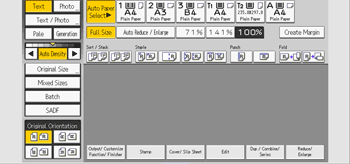
![]() Press [Unathd. Copy Prevention].
Press [Unathd. Copy Prevention].
![]() Press [Effect].
Press [Effect].
![]() Select the effect of the pattern, and then press [OK].
Select the effect of the pattern, and then press [OK].
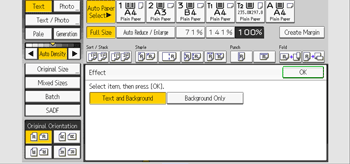
![]() Press [Text Selection].
Press [Text Selection].
![]() Select the text to be embedded, and then press [OK].
Select the text to be embedded, and then press [OK].
When you select [User Text], press [Enter] and specify the text to be embedded.
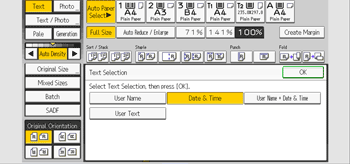
![]() Press [Text Settings].
Press [Text Settings].
![]() Specify the items displayed on the screen, and then press [OK].
Specify the items displayed on the screen, and then press [OK].
To specify [Point Size], [Text Angle], or [Carriage Return Space], press the key, and then press [Change] on the display.
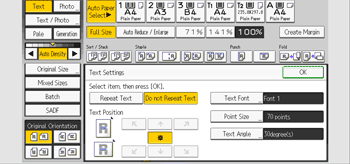
![]() Press [Mask Type for Pattern].
Press [Mask Type for Pattern].
![]() Select the mask type to be embedded, and then press [OK].
Select the mask type to be embedded, and then press [OK].
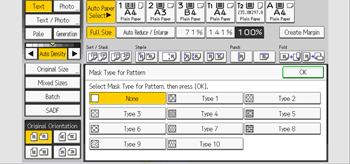
![]() Press [Pattern Density].
Press [Pattern Density].
![]() Press [Lighter] or [Darker] to adjust the density of the pattern, and then press [OK].
Press [Lighter] or [Darker] to adjust the density of the pattern, and then press [OK].
![]() Press [OK] twice.
Press [OK] twice.
![]()
You cannot partially embed texts and patterns strings in a document.
Due to the effects of the settings, the results of copying, scanning, and saving documents in the Document Server may vary depending on the machine model and setting conditions.
When copying a document with Unauthorized Copy Prevention for Pattern applied, the copy may have partial shading. Change the original type setting to [Text] or [Photo].
