Use this function to print dates on your copies.
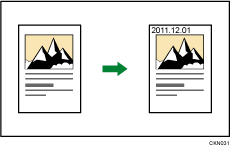
Date stamp formats
You can select from the following styles:
MM/DD/YYYY
MM.DD.YYYY
DD/MM/YYYY
DD.MM.YYYY
YYYY.MM.DD
![]() Press [Stamp].
Press [Stamp].
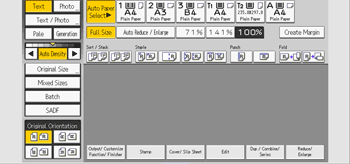
![]() Press [Date Stamp].
Press [Date Stamp].
![]() Press [Change Format].
Press [Change Format].
![]() Select the date format, and then press [OK].
Select the date format, and then press [OK].
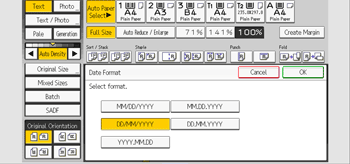
![]() Press [Change].
Press [Change].
![]() Select the stamp position, and then press [OK].
Select the stamp position, and then press [OK].
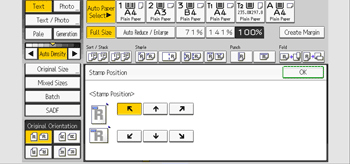
![]() Press [All Pages] or [1st Page Only] to select the print page.
Press [All Pages] or [1st Page Only] to select the print page.
![]() Press [OK] twice.
Press [OK] twice.
![]()
When Date Stamp is used with the Combine function or a bookbinding function such as Booklet, the date stamp is printed as follows:
With the Combine function
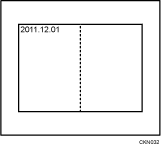
With the Magazine or Booklet function
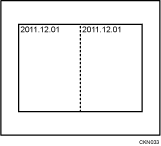
With Magazine & Combine or Booklet & Combine function
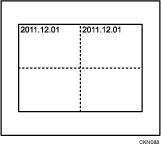
For details about stamp positions, see Stamps.
You can change the settings for Date Stamp under [Date Stamp] in User Tools. For details, see "Date Stamp", Preparation.
