Copies a scanned image as a stamp.
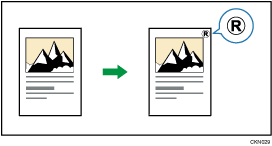
Letters or images you use frequently can be registered as a user stamp. For details about how to register a user stamp, see Registering a user stamp.
![]()
Only one message can be stamped each time.
![]() Press [Stamp].
Press [Stamp].
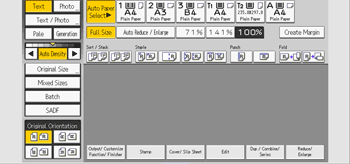
![]() Press [User Stamp].
Press [User Stamp].
![]() Select the stamp you require.
Select the stamp you require.
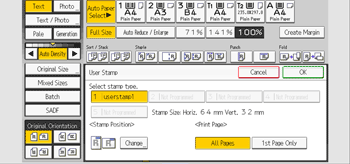
![]() Press [Change].
Press [Change].
![]() Select the stamp position, and then press [OK].
Select the stamp position, and then press [OK].
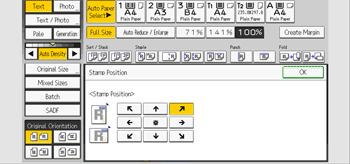
![]() Press [All Pages] or [1st Page Only] to select the print page.
Press [All Pages] or [1st Page Only] to select the print page.
![]() Press [OK] twice.
Press [OK] twice.
![]()
If the stamp is larger than the paper, only the part that fits inside the printable area of the paper is printed.
For details about stamp positions, see Stamps.
You can change the settings for User Stamp under [User Stamp] in User Tools. For details, see "User Stamp", Preparation.
