If you apply this mode, you can place originals of different sizes together in the ADF. The machine will automatically detect the size of each original and copy it accordingly.
![]()
When placing originals of different sizes in the ADF and making copies without using the Mixed Sizes mode, paper might become jammed or parts of the original image might not be copied.
![]() Press [Mixed Sizes].
Press [Mixed Sizes].
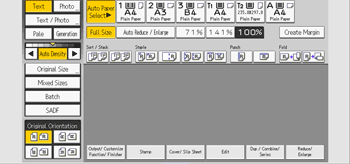
![]() Adjust the original guide to the widest original size.
Adjust the original guide to the widest original size.
![]() Place originals in the ADF.
Place originals in the ADF.
Align the rear and left edges of the originals as shown in the illustration.
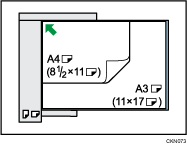
![]() Press the [Start] key.
Press the [Start] key.
![]()
Since small originals may not be correctly aligned with the original guide, the copy image may be slanted.
Printing speed and scanning speed will be reduced.
When using this function with 1 Sided
 2 Sided mode, always ensure that the originals of each size are in even numbers. If you have an odd number of originals, insert blank sheets to adjust the total.
2 Sided mode, always ensure that the originals of each size are in even numbers. If you have an odd number of originals, insert blank sheets to adjust the total.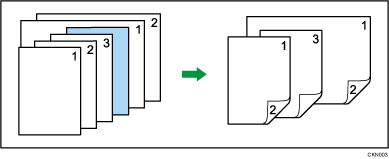
For details about the sizes and weights of paper that can be used in the Mixed Sizes mode, see "Recommended Original Sizes and Weights", Preparation.
