If the indicator lamp for the [Check Status] key lights up or flashes, press the [Check Status] key to display the [Check Status] screen. Check the status of each function in the [Check Status] screen.
[Check Status] screen
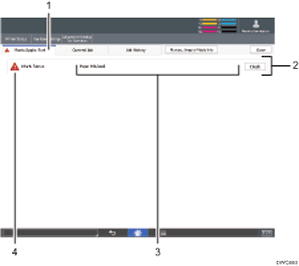
[Mach./Applic. Stat] tab
Indicates the status of the machine.
[Check]
If an error occurs in the machine, press [Check] to view details.
Pressing [Check] displays an error message or the screen. Check the error message displayed on the screen and take the appropriate action. For details about how to resolve the problems described in error messages, see When Messages Appear.
Messages
Displays a message that indicates the status of the machine.
Status icons
The status icons that can be displayed are described below:
 : The machine is performing a job.
: The machine is performing a job. : An error has occurred on the machine.
: An error has occurred on the machine. : The machine cannot be used because an error has occurred in the machine. This icon may also appear if the toner is running low.
: The machine cannot be used because an error has occurred in the machine. This icon may also appear if the toner is running low.
The following table explains problems that cause the indicator lamp for the [Check Status] key to light or flash.
Problem |
Cause |
Solution |
|---|---|---|
Documents and reports do not print out. |
There is no paper left. |
Load paper. For details about loading paper, see "Loading Paper", Preparation. |
Documents and reports do not print out. |
The paper output tray is full. |
Remove the prints from the tray. |
An error has occurred. |
A item with the status “Error Occurred” in the [Check Status] screen is defective. |
Press [Check], read the displayed message, and then take the appropriate action. For details about error messages and their solutions, see When Messages Appear. |
