Stacker control panel
The high capacity stacker has a control panel that you can use to lower the stacker tray and confirm the status of the high capacity stacker.
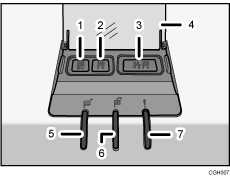
Tray Moving Indicator
This flashes blue when the stacker tray is moving up or down. When the stacker tray has moved all the way up and is in the standby state, the indicator turns off. When the stacker tray has moved all the way down, the indicator lights up blue.
Lower Tray Button
Press this button to lower the tray. The tray cannot move if the stacker front cover is open.
Paper Jam Button
This is lit red when a paper jam occurs. Pressing this button lowers the stacker tray into the paper removal position.
Cover of the Stacker Control Panel
Stacker Collecting Indicator
This flashes blue when the stacker tray is collecting output paper.
Stacker Full Indicator
This is lit red when the stacker tray is full.
Error Indicator
This is lit to indicate one or more of the following errors:
The handcart is not properly set.
The stacker front cover is open.
Jammed paper is still inside the high capacity stacker.
Removing paper
![]()
Use the stacker cart for transporting paper from the high capacity stacker. Do not use the stacker cart for any other purpose.
Do not attempt to get inside the high capacity stacker.
The paper press might leave a mark on the top of the paper stack. To prevent this, put several sheets of unwanted paper or a protective sheet between the paper press and the paper stack.
![]() Open the cover of the stacker control panel, and then press the lower tray button.
Open the cover of the stacker control panel, and then press the lower tray button.
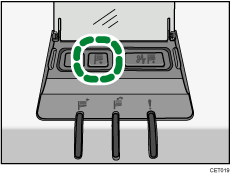
To stop the lowering stacker tray, press the lower tray button again.
To resume lowering the tray, open and close the stacker front cover, and then press the lower tray button again after the tray has risen completely.
When the stacker tray is fully lowered, the tray moving indicator stops flashing and remains lit.
![]() Open the stacker front cover.
Open the stacker front cover.
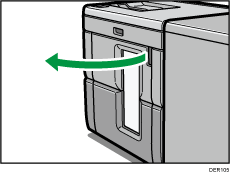
![]() Carefully pull out the stacker cart.
Carefully pull out the stacker cart.
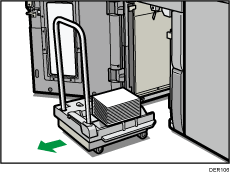
Take care not to let the paper stack topple.
![]() Rest the paper press on top of the paper stack.
Rest the paper press on top of the paper stack.
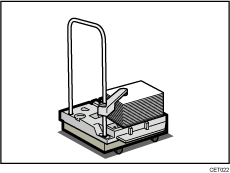
![]() Pull the lever on the paper press toward you.
Pull the lever on the paper press toward you.
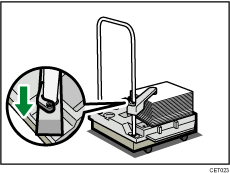
![]() Transport the paper to where it is required, and then unload the stacker cart.
Transport the paper to where it is required, and then unload the stacker cart.
![]() Return the paper press to its original position.
Return the paper press to its original position.

![]() Put the stacker cart back inside the high capacity stacker.
Put the stacker cart back inside the high capacity stacker.
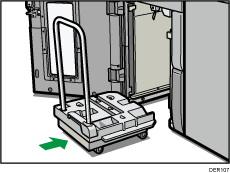
Be careful to push the stacker cart in straight, not at an angle.
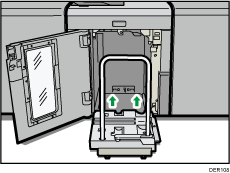
![]() Close the stacker front cover.
Close the stacker front cover.
The stacker tray begins elevating automatically and the tray moving indicator begins flashing. When the tray moving indicator stops flashing, the tray is fully elevated.
![]()
Before moving the high capacity stacker, be sure to take the stacker cart out of the high capacity stacker.
