This section describes the user tools in the General Features menu under [Copier / Document Server Features].
Auto Image Density Priority
You can select whether Auto Image Density is "on" or "off" when the machine is turned off, reset, or modes are cleared.
Default for [Full Color: Photo]: [Off]
Default for [Full Color: Non-photo]: [Off]
Default for [B & W: Photo]: [Off]
Default for [B & W: Non-photo]: [On]
Original Type Priority
You can select the original type effective when the power is turned on, or modes cleared.
Default for [Full Color]: [Text / Photo]
Default for [B & W]: [Text / Photo]
Original Photo Type Priority
You can specify which original photo type has priority when you select [Text / Photo] or [Photo].
Default for [Text / Photo]: [Printed Photo]
Default for [Photo]: [Printed Photo]
Original Orientation in Duplex Mode
You can select the orientation of the originals when copying two-sided originals.
Default: [Top to Top]
Copy Orientation in Duplex Mode
You can select the orientation of the copies when making two-sided copies.
Default: [Top to Top]
Reserve Job Mode
You can set whether to reset the mode to the initial state or return to the mode in use before the reserved operation was started, when you return to the initial screen after reserved copying finishes.
Default: [Reset]
Reservation Screen Auto-off Timer
You can set the time required until the display is switched to the reserved first job display after reservation is set. If you select [Yes], use the numbers keys to enter the time (10–99 seconds).
Default: [15 second(s)]
Max. Copy Quantity
The maximum copy quantity can be entered between 1 and 9999.
Default: [9999 sheet(s)]
Manual Original Counter Reset
You can set whether to enable the document counter reset key.
Default: [Off]
Auto Tray Switching
If you load paper of the same size in two or more trays, the machine automatically shifts to the other when the first tray runs out of paper (when [Auto Paper Select] is selected). This function is called "Auto Tray Switching". This setting specifies whether to use Auto Tray Switching or not.
Default: [With Image Rotation]
With Image Rotation
Use to copy when using the Auto Tray Switching function.
Without Image Rotation
Only copies with Auto Tray Switching if you load paper of the same size and in the same orientation in two or more trays. If the paper is not the same size and in the same orientation, copying is interrupted and the message that prompts you to add paper to the tray will be displayed.
Off
When a paper tray runs out of paper, copying is interrupted and the message that prompts you to add paper to the tray will be displayed.
Dark Background
You can set whether Dark Background can be selected as an original type.
Default: [Off]
Panel Features Default
You can set the items to be preferentially selected as the function keys on the initial screen.
Default: [Off]
Image Adjustment Priority
You can set the items to be preferentially selected as the function keys after you press [Edit / Color].
Default: [Off]
Paper Display
You can choose to have the available paper trays and sizes shown on the initial screen.
Default: [Display]
If you select [Hide], the screen is shown as below.
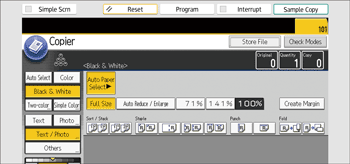
When you cancel [Auto Paper Select], the sizes of paper loaded in the trays are displayed.
Original Type Display
You can have the original types shown on the initial screen.
Default: [Display]
If you select [Hide], the screen is as below.
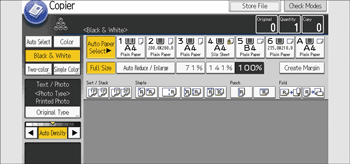
Switch Original Counter Display
You can select whether to count the two-sided originals by the number of sheets or pages.
Default: [Original Sheet Counter]
Paper Settings Screen for Tray A
You can specify whether or not to display the setting screen for paper sizes or types whenever you press [Tray A].
If you select [Display Automatically], the paper setting screen is displayed whenever you press [Tray A]. If you select [Do not Display], the paper setting screen is displayed when you press [Tray A] and the [![]() ] key.
] key.
Default: [Display Automatically]
Customize Function: Copier
You can assign up to 3 frequently-used functions to the shortcut keys.
Default for "Customize Function: Copier 1": [Off]
Default for "Customize Function: Copier 2": [Off]
Default for "Customize Function: Copier 3": [Off]
Customize Function: Document Server Storage
You can assign up to 3 frequently-used functions for scanning documents on the shortcut keys.
Default for "Customize Function: Document Server Storage 1": [Off]
Default for "Customize Function: Document Server Storage 2": [Off]
Default for "Customize Function: Document Server Storage 3": [Off]
![]()
For details about how to change the Copier / Document Server Features, see "Accessing User Tools", Device Management.
