When you enter a character, it appears at the position of the cursor.
Entering letters
![]() Press the letters you want to enter.
Press the letters you want to enter.
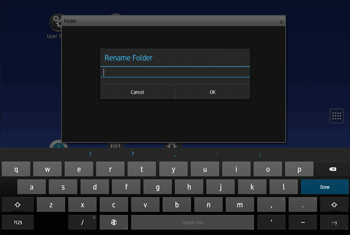
Entering text with the predictive input function
The machine can predict and display words according to the letters that you have just typed.
The following procedure explains how to enter "New York" as an example.
![]() Press
Press ![]() .
.
![]() Press [N].
Press [N].
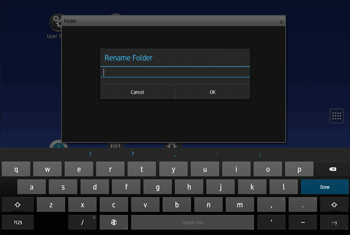
![]() Select "New York" from the predictive list.
Select "New York" from the predictive list.
![]()
If you register words that you often use in advance, they will appear at the top of the predictive list. For details about the user dictionary, see "Screen Features", Device Management.
Entering alphanumeric characters and symbols
![]() Press [?123].
Press [?123].
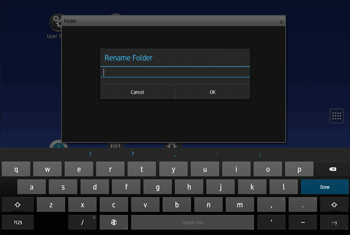
Deleting characters
![]() Place the cursor to the right side of the letter that you want to delete, and then press
Place the cursor to the right side of the letter that you want to delete, and then press ![]() .
.
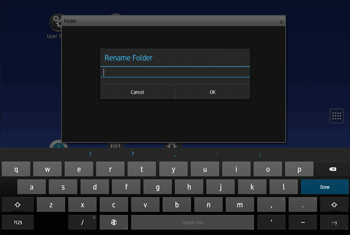
Editing text
When editing entered text, press the place you want to edit. If a cursor does not appear in the correct place, drag a tab to the place you want. You can also use [SELECT ALL] from the menu to edit several characters or words at once.
You can copy, cut, or delete selected text. You can paste text that has been cut or copied from another location.
The following procedure explains how to copy and paste text.
![]() Press and hold down the text you have entered.
Press and hold down the text you have entered.
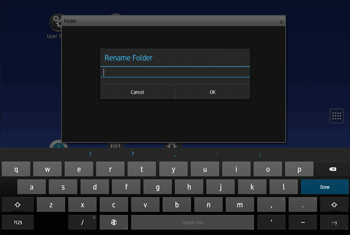
![]() Drag the tabs on the both ends of the highlighted text to change the range to edit.
Drag the tabs on the both ends of the highlighted text to change the range to edit.
To select all text, press [SELECT ALL].
![]() Press [COPY].
Press [COPY].
![]() Move the cursor to the place you want to add text.
Move the cursor to the place you want to add text.
![]() Press [PASTE].
Press [PASTE].
![]()
To cut selected text, press [CUT]. The text that you cut is deleted from the text field.
To delete selected text, press
 .
.To replace selected text with the copied text, press [PASTE] while selecting text.
