The display panel shows the operation status, messages, and function menus.
The function items displayed serve as selector keys. You can select or specify an item by lightly pressing them.
When you select or specify an item on the display panel, it is highlighted like ![]() . Keys appearing as
. Keys appearing as ![]() cannot be used.
cannot be used.
The initial settings screen
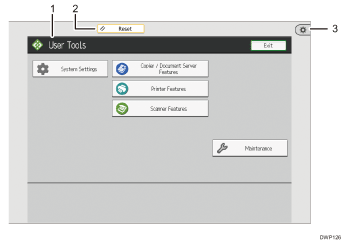
Function screen
Each function has a different screen.
[Reset]
Press to clear the current settings.
[User Tools]
Press this to use the following items:
Screen Features
Press to customize the default settings of the operating system installed on the control panel. See "Screen Features", Device Management.
Machine Features
Press to customize the default settings of the machine system. You can also customize the default settings of the copier, Document Server, printer, and scanner function. See "System Settings", Device Management, Copier / Document Server Features, Printer Features, or Scanner Features.
Counter
Press to check or print the counter value. See "Counter", Maintenance and Management.
Inquiry
Press to find out where to order expendable supplies and where to call when a malfunction occurs.
Address Book Management
Press to display the Address Book.
Standard applications' screen
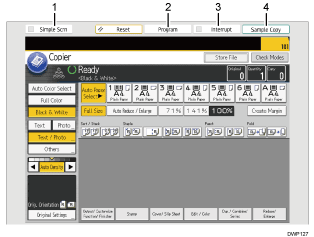
[Simple Scrn]
Press to switch to the simple screen. See Switching Screen Patterns.
[Program]
Press to register frequently used settings, or to recall registered settings. See Registering Frequently Used Functions
[Interrupt]
Press to make interrupt copies. See "Interrupt Copy", Basic Operations.
[Sample Copy]
Press to make a single set of copies or prints to check print quality before making multiple sets. See "Sample Copy", "Sort", Basic Operations.
