To raise awareness of resource conservation, you can configure the machine to display the reduction in paper usage.
The color utilization ratio is also displayed on the [Information] screen.
When user authentication is enabled, the screen is displayed when you log in to the machine. When user authentication is not enabled, the screen is displayed after returning from Sleep mode or after a system reset. The [Information] screen appears when the power is turned on, regardless of the authentication settings.
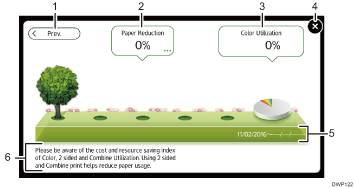
[Prev.] / [Crnt.]
Press to switch between the [Information] screen of the previous count period and that of the current count period.
Paper Reduction
Shows the amount of paper saved by using the duplex and combine printing functions. The figure indicates the percentage of paper saved from the total of all the paper used. As the figures become greater, the number of the trees increases. If the paper reduction ratio exceeds a certain level, the trees will bear fruit.
Press the balloon to display the following items:
Total Print Pages:
Total number of pages printed in the current count period is displayed.
2 sided Utilization:
The ratio of 2-sided prints to the total number of prints is displayed.
The higher the ratio is, the more leaves are displayed.
Combine Utilization:
The ratio of combined prints to the total number of prints is displayed.
The higher the ratio is, the more leaves are displayed.
Color Utilization
The ratio of color prints to the total number of prints is displayed.
[Close]
Press this to close the [Information] screen and return to operation.
Count periods
The current and previous count periods are displayed.
Message
A message from the administrator is displayed.
![]()
Depending on the machine settings, the [Information] screen may not be displayed. For details, see "Managing Eco-friendly Counter", Security Guide.
You can also use Web Image Monitor to check the usage status. For details about how to check them, see Web Image Monitor Help.
Under [Eco-friendly Counter Period / Administrator Message] in [System Settings], you can check "Count Period", "Administrator Message", "Display Information Screen", and "Display Time". Only the administrator can change the settings. For details, see "Managing Eco-friendly Counter", Security Guide.
