You can bind the printed documents in the center.
![]()
The paper types that can be used for booklet printing from the printer driver are as follows:
Plain, Recycled, Transparency, Color, Letterhead, Preprinted, Prepunched, Black, Coated: High Gloss, Coated (Glossy), Coated (Matte), Metallic/Pearl, Synthetic, Textured
Magazine
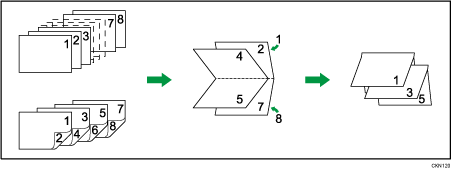
Specifying the Booklet Printing Settings
If the PCL 6 printer driver is used, booklet printing can be specified in the "Booklet:" list on the [Frequently Used Settings] tab or in the [2 Sided/Layout/Booklet] menu on the [Detailed Settings] tab. If the PCL 5c printer driver is used, it can be specified in the [Setup] tab. For printing methods, see the printer driver Help.
![]()
If the information icon (
 /
/  ) is displayed next to the "Booklet:" list, you cannot specify booklet printing. Click the information icon (
) is displayed next to the "Booklet:" list, you cannot specify booklet printing. Click the information icon ( /
/  ) to check why booklet printing is unavailable.
) to check why booklet printing is unavailable.If the document contains pages with different original sizes, page breaks may occur.
By combining the booklet printing and combine printing functions, you can print multiple pages onto a single sheet and bind them to form a booklet. For details about combine printing, see "Combining Multiple Pages into Single Page", Basic Operations.
If you specify a custom size paper for the booklet printing function using the PostScript 3 printer driver and the length of the short edge of the paper is equal to or shorter than half the length of the long edge of the paper, the job will be canceled.
