This section describes how to register SMTP Authentication.
For each user registered in the Address Book, you can register a login user name and login password to be used when accessing an SMTP server.
To use an SMTP server, you need to program it beforehand.
![]()
When [Do not Specify] is selected for SMTP Authentication, the User Name and Password that you have specified in SMTP Authentication of File Transfer settings are applied. For details, see File Transfer.
If User Authentication is specified, contact your administrator.
![]() Press [Home] (
Press [Home] (![]() ) at the bottom of the screen in the center.
) at the bottom of the screen in the center.
![]() Press the [User Tools] (
Press the [User Tools] (![]() ) icon on the [Home] screen.
) icon on the [Home] screen.
![]() Press [Address Book Management].
Press [Address Book Management].
![]() Check that [Program / Change] is selected.
Check that [Program / Change] is selected.
![]() Press the name you want to register or enter the registered number using the number keys.
Press the name you want to register or enter the registered number using the number keys.
You can search by the registered name, user code, folder name, or e-mail address.
![]() Press [Auth. Info].
Press [Auth. Info].
![]() Press [Specify Other Auth. Info] under "SMTP Authentication".
Press [Specify Other Auth. Info] under "SMTP Authentication".
![]() Press [Change] under "Login User Name".
Press [Change] under "Login User Name".
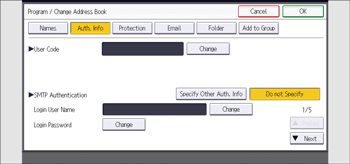
![]() Enter the login user name, and then press [OK].
Enter the login user name, and then press [OK].
![]() Press [Change] under "Login Password".
Press [Change] under "Login Password".
![]() Enter the password, and then press [OK].
Enter the password, and then press [OK].
![]() Enter the password again to confirm, and then press [OK].
Enter the password again to confirm, and then press [OK].
![]() Press [OK].
Press [OK].
![]() Press [Exit].
Press [Exit].
![]() Press [Home] (
Press [Home] (![]() ) at the bottom of the screen in the center.
) at the bottom of the screen in the center.
![]()
To register the name, see Registering User Information.
You can enter up to 191 characters for the user name.
You can enter up to 128 characters for the password.
