This section explains the settings for the scanning the sides of originals.
One-sided original
![]() Press [Original Feed Type].
Press [Original Feed Type].
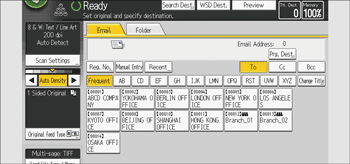
![]() In “Original Settings”, select [1 Sided Original].
In “Original Settings”, select [1 Sided Original].
![]() Press [OK].
Press [OK].
Two-sided original
![]() Press [Original Feed Type].
Press [Original Feed Type].
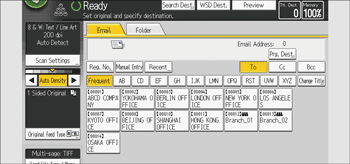
![]() In “Original Settings”, select [2 Sided Original].
In “Original Settings”, select [2 Sided Original].
![]() In “Page Opening Orientation”, select [Top to Top] or [Top to Bottom] according to the binding orientation of the originals.
In “Page Opening Orientation”, select [Top to Top] or [Top to Bottom] according to the binding orientation of the originals.
Binding orientation |
Page opening orientation |
|---|---|
|
Top to Top |
|
Top to Bottom |
![]() If the last page of the last original is blank, in “Last Page”, select [1 Side] or [2 Sides].
If the last page of the last original is blank, in “Last Page”, select [1 Side] or [2 Sides].
To skip the last page, select [1 Side].
To scan the last page as blank page, select [2 Sides].
![]() Press [OK].
Press [OK].
![]()
If you selected [Divide], the setting made here is applied to the last page of each batch of divided originals.
Book Type Original
Scanning Each Page of a Book Type Original as a Single Page.
![]() Press [Original Feed Type].
Press [Original Feed Type].
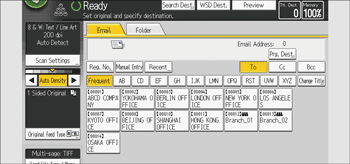
![]() In “Original Settings”, select [Book Type Original].
In “Original Settings”, select [Book Type Original].
![]() Press [OK].
Press [OK].
![]()
Place the original on the exposure glass. The Auto Document Feeder (ADF) cannot be used.
