![]()
When the Central Management function is in use, the address book is managed by the server and [Prg. Dest.] is not available on the control panel of the machine. When registering destinations, consult your administrator.
For details about Central Management, see "Administrator Tools", Device Management.
Registering a destination in the address book manually
![]() Press the tab of the function you want to use.
Press the tab of the function you want to use.
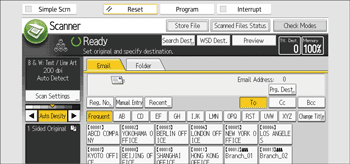
![]() In the destination field, display the destination you want to register.
In the destination field, display the destination you want to register.
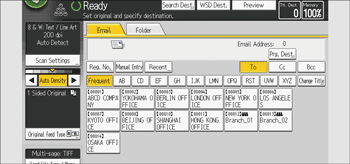
![]() Press [Prg. Dest.].
Press [Prg. Dest.].
![]() Press [Names], and then specify the name and other information to be registered.
Press [Names], and then specify the name and other information to be registered.
For details about specifying the information to be registered, see "Registering Addresses and Users", Device Management.
![]() Press [OK].
Press [OK].
![]()
Depending on the security setting, [Prg. Dest.] may not appear. In such case, you cannot complete the registration.
You can also register a destination selected from the LDAP server. To register in the machine's address book a destination searched for and selected from the LDAP server, display the destination, and then press [Prg. Dest.].
Registering a recently used destination in the address book
![]() Press the tab of the function you want to use.
Press the tab of the function you want to use.
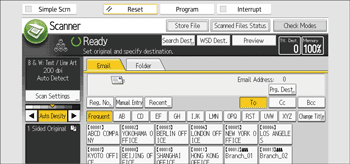
![]() Press [Recent].
Press [Recent].
![]() Press [Program Dest.].
Press [Program Dest.].
![]() Press [Names], and then enter the name and other necessary information.
Press [Names], and then enter the name and other necessary information.
For details about entering the other information, see "Registering Addresses and Users", Device Management.
![]() Press [OK].
Press [OK].
![]()
Depending on the security settings, [Recent] may not be displayed.
If there are multiple recent destinations, press [
 ] or [
] or [ ] to scroll through them.
] to scroll through them.
