You can delete pages from a document store in the Document Server.
![]()
To check the page numbers, print the file.
![]() Select a folder.
Select a folder.
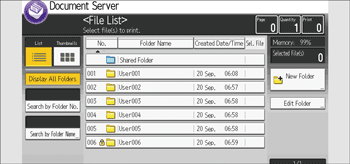
![]() Select the document containing the pages you want to delete.
Select the document containing the pages you want to delete.
![]() Press [Edit File].
Press [Edit File].
![]() Press [Delete Pages].
Press [Delete Pages].
![]() Enter the number of the page you want to delete using the number keys.
Enter the number of the page you want to delete using the number keys.
If you want to delete a series of pages, press [Page to Page], and then enter the number of the last page you want to delete.
![]() Press [OK].
Press [OK].
![]() Press [Yes] in the confirmation dialog box.
Press [Yes] in the confirmation dialog box.
![]() Press [OK].
Press [OK].
![]() Press [Up One Level].
Press [Up One Level].
![]()
If you enter every page in Step 5, the whole document is deleted.
