The original image is copied repeatedly.
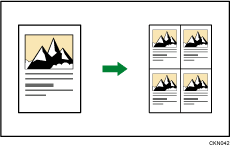
There are two ways to specify an image to be repeated.
Whole Area Repeat
Repeatedly copies the entire image.
Specified Area Repeat
Repeatedly copies a specified area of the image.
![]()
Depending on the paper size, ratio, and orientation, parts of repeated images may not be copied.
You can change the type of separation line under [Image Repeat Separation Line] in User Tools. For details, see "Edit", Preparation.
The color tone of the separation line may differ from that of the other parts even if the name of the color is the same.
Whole Area Repeat
Repeatedly copies the entire image.
The number of repeated images depends on the original size, paper size, and reproduction ratio. For example, see the following tables:
Original sizes |
4 repeats (71%) |
16 repeats (35%) |
|---|---|---|
A5 A5 51/2 × 81/2 51/2 × 81/2 |
|
|
Original sizes |
2 repeats (100%) |
8 repeats (50%) |
32 repeats (25%) |
|---|---|---|---|
A5 A5 51/2 × 81/2 51/2 × 81/2 |
|
|
|
![]() Press [Edit / Color].
Press [Edit / Color].
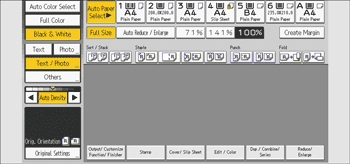
![]() Press [Edit Image].
Press [Edit Image].
![]() Press [Image Repeat].
Press [Image Repeat].
![]() Make sure that [Whole Area] is selected, and then press [OK].
Make sure that [Whole Area] is selected, and then press [OK].
![]() Press [OK].
Press [OK].
![]() Select the size of copy paper and the reproduction ratio.
Select the size of copy paper and the reproduction ratio.
Specified Area Repeat
Repeatedly copies a specified portion of the image.
To specify the area you want to repeat, you have to define the value of X1, Y1, X2, and Y2 on the original. Measure the area you want to specify before entering the area settings.
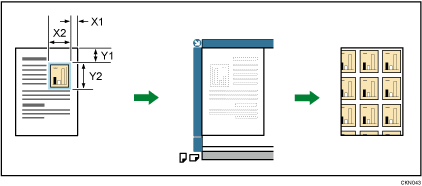
The values are entered as follows:
X1: 0–412 mm (0.0–16.2 inches)
X2: 20–432 mm (0.8–17.0 inches)
Y1: 0–277 mm (0.0–10.8 inches)
Y2: 20–297 mm (0.8–11.6 inches)
![]()
You cannot use this function from the ADF.
![]() Measure the length from the base point to the area that you want to copy repeatedly (X1, Y1) and the length and width of the area (X2, Y2).
Measure the length from the base point to the area that you want to copy repeatedly (X1, Y1) and the length and width of the area (X2, Y2).
![]() Press [Edit / Color].
Press [Edit / Color].
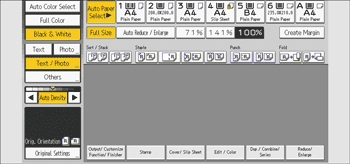
![]() If [Margin Adj.] is selected, press [Margin Adj.] to cancel it.
If [Margin Adj.] is selected, press [Margin Adj.] to cancel it.
![]() Press [Edit Image].
Press [Edit Image].
![]() Press [Image Repeat].
Press [Image Repeat].
![]() Press [Specified Area].
Press [Specified Area].
![]() Enter the length of [X1] with number keys, and then press [
Enter the length of [X1] with number keys, and then press [![]() ].
].
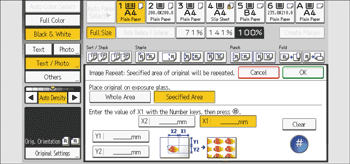
![]() Enter the length of [Y1] with the number keys, and then press [
Enter the length of [Y1] with the number keys, and then press [![]() ].
].
![]() Enter the length of [X2] with the number keys, and then press [
Enter the length of [X2] with the number keys, and then press [![]() ].
].
![]() Enter the length of [Y2] with the number keys, and then press [
Enter the length of [Y2] with the number keys, and then press [![]() ].
].
![]() Press [OK] twice.
Press [OK] twice.
![]() Select the size of copy paper and the reproduction ratio.
Select the size of copy paper and the reproduction ratio.
