Messages registered in advance, such as "COPY", are stamped on copies.
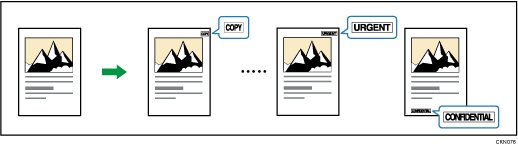
![]()
Only one message can be stamped at a time.
The following eight messages are available for Preset Stamp:
"COPY", "URGENT", "PRIORITY", "For Your Info.", "PRELIMINARY", "For Internal Use Only", "CONFIDENTIAL", "DRAFT"
![]() Press [Stamp].
Press [Stamp].
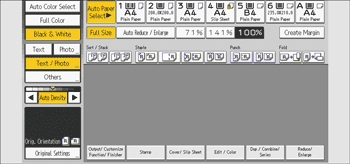
![]() Press [Preset Stamp].
Press [Preset Stamp].
![]() Select the desired message.
Select the desired message.
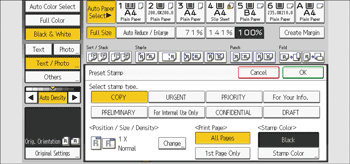
![]() Press [Change].
Press [Change].
![]() Select the stamp position, size, and density, and then press [OK].
Select the stamp position, size, and density, and then press [OK].
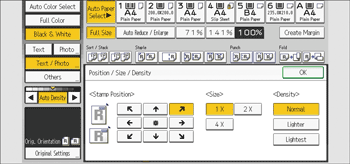
![]() Press [All Pages] or [1st Page Only] to select the print page.
Press [All Pages] or [1st Page Only] to select the print page.
![]() Press [Stamp Color].
Press [Stamp Color].
![]() Select the stamp color, and then press [OK].
Select the stamp color, and then press [OK].
![]() Press [OK] twice.
Press [OK] twice.
![]()
If the stamp is larger than the paper, only a part that fits inside the printable area of the paper is printed.
Depending on paper size, if you change the stamp size, parts of the stamp might not be printed.
You can change the size and pattern of stamps. Depending on the setting, stamp density may change.
For details about stamp positions, see Stamps.
You can change the settings for Preset Stamp under [Preset Stamp] in User Tools. For details, see "Preset Stamp", Preparation.
