Copies by changing a certain color in the original to another color. Up to four colors can be converted at the same time.
This function is available when Full Color mode is selected.
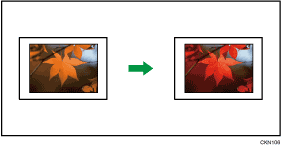
![]() Press [Full Color].
Press [Full Color].
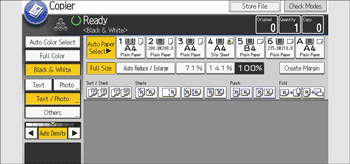
![]() Press [Edit / Color].
Press [Edit / Color].
![]() Press [Color].
Press [Color].
![]() Press [Convert Color].
Press [Convert Color].
![]() Select any one item from [Conversion 1] to [Conversion 4].
Select any one item from [Conversion 1] to [Conversion 4].
![]() Select the color to be converted.
Select the color to be converted.
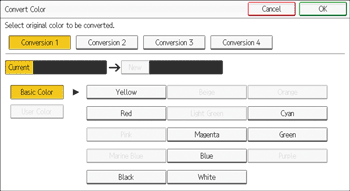
![]() Select the new color.
Select the new color.
You can adjust the density of the color in four steps.
To select user color, press [User Color], and then select the color.
To change two colors or more, repeat Steps 5 to 7.
![]() Press [OK] three times.
Press [OK] three times.
![]() Place the originals, and then press the [Start] key.
Place the originals, and then press the [Start] key.
![]()
The full color counter values will increase.
The width of the color to be converted can be adjusted in five levels. When the width of the color is set to [Wider] under [Color Sensitivity] in User Tools and red has been specified, colors close to orange and purple will be converted. You can change the setting. For details, see "Adjust Color Image", Preparation.
User colors should be registered in advance. For details about how to register a user color, see Registering User Colors.
