When using the exposure glass, place the original face down. When using the ADF, place it face up.
Placing the original in the ADF
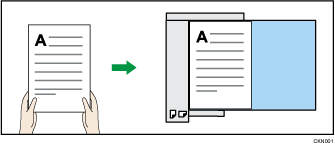
Placing the original on the exposure glass
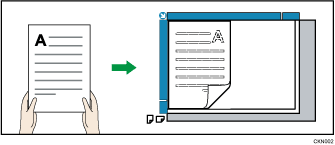
However, if you cannot place the original in the required rotation ![]() for scanning due to the dimensions of the original, such as when copying an A3 or B4 original, select an original orientation according to the orientation of the placed original.
for scanning due to the dimensions of the original, such as when copying an A3 or B4 original, select an original orientation according to the orientation of the placed original.
If you do not select the correct orientation, you may be unable to produce your desired results when selecting functions, such as stapling and combined printing.
For example, to copy A3![]() or 11 × 17
or 11 × 17![]() originals with the Combine function selected:
originals with the Combine function selected:
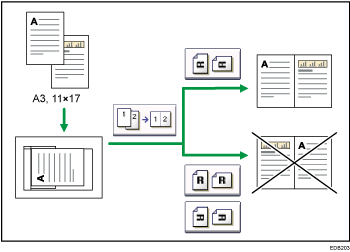
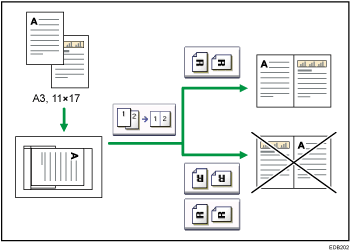
![]() Press [Original Settings].
Press [Original Settings].
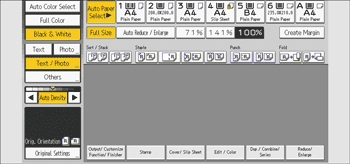
![]() Select the original orientation, and then press [OK].
Select the original orientation, and then press [OK].
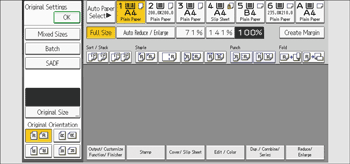
![]()
If the leading edge of the original is damaged or wrinkled, rotate it 180 degrees and set [Original Orientation] to
 or
or  .
.It is recommended that you use this function together with the Auto Paper Select or Auto Reduce / Enlarge function.
You cannot specify [Original Orientation] when using the Combine function.
