You can view the history and contents of completed print jobs.
![]() Press the [Check Status] key.
Press the [Check Status] key.
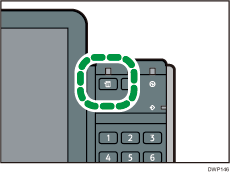
![]() Press the [Job History] tab.
Press the [Job History] tab.
![]() Select [Printer] or [Others].
Select [Printer] or [Others].
![]()
When a color controller is connected, its name is also displayed.
![]() Select the job whose contents you want to check.
Select the job whose contents you want to check.
![]() Press [Details], and then check the contents.
Press [Details], and then check the contents.
![]() Press [Exit] twice.
Press [Exit] twice.
![]()
The most recent 100 job histories are displayed for each function. Jobs are displayed in the order of the time when the logs are created, not in the order of the time when the job ended.
