![]()
Do not place anything on top of or leave documents on the sensor. This may lead to the paper size not being correctly scanned or paper jams.
![]() While pressing the release lever, align the side fences with the paper size to be loaded.
While pressing the release lever, align the side fences with the paper size to be loaded.
Interposer CI5030
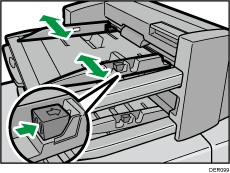
Interposer CI5040
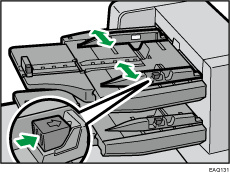
![]() Load paper orderly.
Load paper orderly.
Interposer CI5030
When loading paper larger than A4 (81/2 × 11)
 , pull out the paper extender.
, pull out the paper extender.Do not stack paper over the limit mark.
Align the side fences gently against the paper you loaded, if necessary.
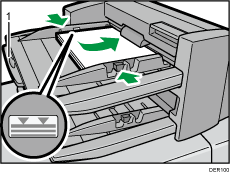
Paper extender
Interposer CI5040
Do not stack paper over the limit mark.
The interposer tray automatically starts the operation shortly after loading paper. Adjust the side fences and end fence before that.
Align the side fences gently against the paper you loaded, if necessary.
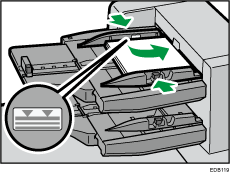
While pressing the release lever, align the end fence to the loaded paper.
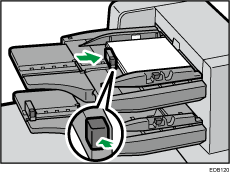
![]()
Load paper with its printed side up (the front side). If you are using the booklet finisher, load sheets print side down.
Load paper in the interposer in the same orientation as paper in the paper tray.
The staple position or punch hole position will be on the left side of the paper, when you are facing the machine.
