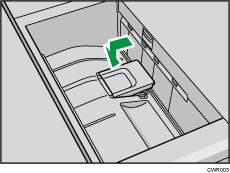To use the Z-fold function, you must attach the Z-fold support tray.
Finisher SR5050 and Booklet Finisher SR5060
Finisher shift tray
Attach the Z-fold support tray by inserting the two protrusions on its underside into the holes on the finisher shift tray.
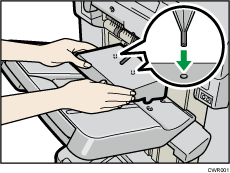
Finisher SR5110 and Booklet Finisher SR5120
Finisher shift tray 1 or 2
Attach the Z-fold support tray by inserting the two protrusions on its underside into the holes on the finisher shift tray 1 or 2.
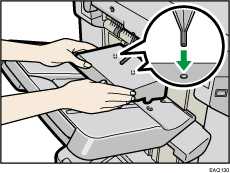
If you set [Finisher Output Tray Setting] to [Auto Change] and [Do not Stack Jobs], and change where to deliver the paper when the Z-fold support tray is attached, multiple jobs may be delivered to and stacked on the same tray.
Multi-folding unit
![]() Lift up and slide the Z-fold support tray for multi-folding unit to the right, and then set it in place.
Lift up and slide the Z-fold support tray for multi-folding unit to the right, and then set it in place.
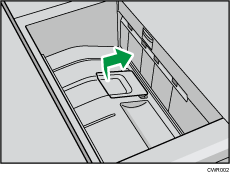
When you have finished using the Z-fold support tray for multi-folding unit, lift it up and slide the tray to the left, and then lower it.