This section explains how to identify the machine's interface and connect the machine according to the network environment.
![]()
Do not insert a foreign object into an opening on the interface such as the Ethernet port or USB host interface. Doing so may lead to a malfunction.
When you connect a USB interface cable, check the shape of the port and insert the cable connector so that it fits in the port. If you try to insert a USB interface cable with the cable connector and port incorrectly aligned, the USB interface cable or port may be damaged.
Do not touch the openings of the interface. Doing so may lead to a malfunction.
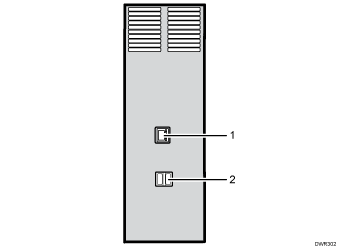
Gigabit Ethernet port
Port for using a 1000BASE-T, 100BASE-TX, or 10BASE-T cable
Use this interface to connect the machine to a network.
If you use an Ethernet interface cable that supports 1000BASE-T, set [Ethernet Speed] to [Auto Select: Enable 1Gbps] in [Interface Settings] in [System Settings].
USB Host Interface
Port for connecting a USB interface cable or USB interface device
Use this interface to connect the machine to a card authentication device or external keyboard.
![]()
The USB cable may have already been inserted into the machine's USB port. Do not remove this cable if it has been inserted. If it is removed with the machine's main power turned on, the machine may not operate normally.
To prevent the USB cable from being accidentally removed, arrange the USB cable connected to the computer so that nobody trips over it.
Do not insert or remove the Ethernet interface cable and USB cable if the machine's main power is turned on.
