You can adjust the printing position. Normally you do not need to update the printing position.
However, updating is useful in some cases when the optional paper feed unit is installed.
"Horizontal" paper is perpendicular to the feed direction. "Vertical" means paper is parallel to the paper feed direction.
![]() Press [Home] (
Press [Home] (![]() ) at the bottom of the screen in the center.
) at the bottom of the screen in the center.
![]() Flick the screen to the left, and then press the [User Tools] icon (
Flick the screen to the left, and then press the [User Tools] icon (![]() ).
).
![]() Press [Machine Features].
Press [Machine Features].
![]() Press [Maintenance].
Press [Maintenance].
![]() Press [Adjust Print Position].
Press [Adjust Print Position].
![]() Press [Print Test Sheet] next to the tray you want to adjust.
Press [Print Test Sheet] next to the tray you want to adjust.
![]() Press [Start Printing].
Press [Start Printing].
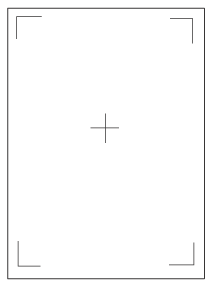
Use this sheet to check the current print position.
![]() Press the tray name you want to adjust.
Press the tray name you want to adjust.
![]() Enter to change the registered value (mm)
Enter to change the registered value (mm) ![]() Press [OK]
Press [OK]
Increase the value to move the print area in the direction indicated by the "+" symbol in the diagram below. Decrease the value to move the print area in the direction indicated by the "-" symbol.
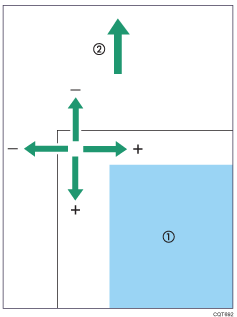
![]() : Print Area
: Print Area
![]() : Paper Feed Direction
: Paper Feed Direction
![]() Print the test sheet to check the adjustment result.
Print the test sheet to check the adjustment result.
