Access permissions can be specified by the users registered in the Address Book, users with full control privileges, and user administrator.
![]() Log in as the user administrator from the control panel.
Log in as the user administrator from the control panel.
![]() Press [Exit].
Press [Exit].
![]() Press [Address Book Management].
Press [Address Book Management].
![]() Press [Change].
Press [Change].
![]() Select the item you want to display from [All Users], [User Code], [Fax Dest.], [Email], and [Folder].
Select the item you want to display from [All Users], [User Code], [Fax Dest.], [Email], and [Folder].
![]() Select the user whose access permission you want to change.
Select the user whose access permission you want to change.
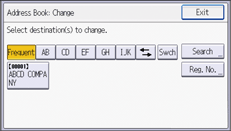
![]() Press [Protection].
Press [Protection].
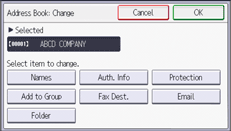
![]() Press [Protect Destination].
Press [Protect Destination].
![]() Press [Permissions for Users/Groups: Program/Change/Delete].
Press [Permissions for Users/Groups: Program/Change/Delete].
![]() Press [New Program].
Press [New Program].
![]() Select the users or groups to which to apply the access permission.
Select the users or groups to which to apply the access permission.
You can select more than one user.
By pressing [All Users], you can select all the users.
![]() Press [OK].
Press [OK].
![]() Select the user to whom you want to assign access permission, and then select the permission.
Select the user to whom you want to assign access permission, and then select the permission.
Select the permission from [Read-only], [Edit], [Edit/Delete], or [Full Control].
![]() Press [OK].
Press [OK].
![]() Press [Exit] three times.
Press [Exit] three times.
![]() Press [OK].
Press [OK].
![]() Log out.
Log out.
![]()
"Edit", "Edit / Delete", and "Full Control" access permissions allow users to perform operations that could result in loss of or changes to sensitive information. We recommend you only grant the "Read-only" permission to general users.
