Using the Quick Print Release function, you can view the list of documents that are stored on the machine. From the list, any documents can be selected and printed.
![]()
The Locked Print document is deleted automatically after printing.
![]() Press [Home] (
Press [Home] (![]() ) at the bottom of the screen in the center.
) at the bottom of the screen in the center.
![]() Press the [Quick Print Release] icon.
Press the [Quick Print Release] icon.
![]() Select the user.
Select the user.
![]() Enter the password for the documents, and then press [OK].
Enter the password for the documents, and then press [OK].
The list of documents that matches the entered password is displayed.
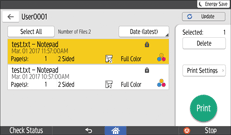
![]() Select documents.
Select documents.
More than one document can be selected at one time.
You can perform the following operations on the selected documents:
Delete
Deletes the selected documents.
Print Settings
You can change the number of copies.
![]() Press [Print].
Press [Print].
![]() Confirm the screen message, and then press [Print] again.
Confirm the screen message, and then press [Print] again.
![]()
If you change settings for [Administrator Authentication Management] or [Enhance File Protection] using an external application such as Web Image Monitor while using the Quick Print Release function, this function is terminated automatically.
