An error message appears on the control panel if there is no tray for the selected paper size or the tray is empty. In that case, you can select a tray manually to continue printing or cancel the print job.
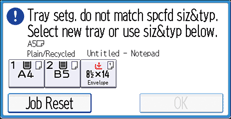
Use the following procedure to manually select the tray to continue printing.
![]() To continue printing manually, select a tray that is displayed on the control panel.
To continue printing manually, select a tray that is displayed on the control panel.
If you want to print after supplying additional paper to a tray, be sure to load appropriate paper first, and then select the tray.
![]() Press [OK].
Press [OK].
![]()
If form feed is performed while the first set of a collate job is being processed, only the first of the collate job will be printed from the specified paper tray, and the collate function enabled for the print job will be canceled.
If form feed is performed for a collate job after printing of the first set of the collate job is complete, printing will stop when printing of the current set of the collate job is complete.
If Auto Continue is specified, printing from any of the paper trays will begin after the specified period of time elapses. For details, see Executing Form Feed When an Error Occurs.
