This section describes how to change the display order of registered names.
![]() Press [Home] (
Press [Home] (![]() ) at the bottom of the screen in the center.
) at the bottom of the screen in the center.
![]() Flick the screen to the left, and then press the [User Tools] (
Flick the screen to the left, and then press the [User Tools] (![]() ) icon.
) icon.
![]() Press [Machine Features].
Press [Machine Features].
![]() Press [System Settings].
Press [System Settings].
![]() Press [Administrator Tools].
Press [Administrator Tools].
![]() Press [Address Book: Change Order].
Press [Address Book: Change Order].
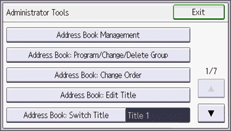
![]() Press [All Users].
Press [All Users].
![]() Press the name key to be moved.
Press the name key to be moved.
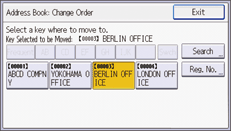
You can also select a name using the number keys.
You can rearrange the order of names on the same tab, but names cannot be moved across different tabs. For example, you cannot move a name registered under the [Frequent] tab to the [AB] tab.
![]() Press the name key of the position to which you want to move the other name key.
Press the name key of the position to which you want to move the other name key.
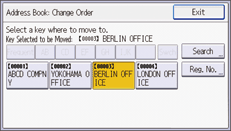
The user key is moved to the selected position, and the user key originally located at the selected position is moved forward or backward.
If you move the selected user key forward, the user key originally located at the selected position is moved backward.
If you move the selected user key backward, the user key originally located at the selected position is moved forward.
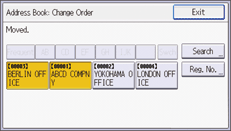
You can also select a name using the number keys.
![]() Press [Exit].
Press [Exit].
![]() Press [User Tools] (
Press [User Tools] (![]() ).
).
![]() Press [Home] (
Press [Home] (![]() ) at the bottom of the screen in the center.
) at the bottom of the screen in the center.
