This section describes how to connect an Ethernet interface cable to the Gigabit Ethernet port.
If you use an Ethernet interface cable that supports 1000BASE-T, set [Ethernet Speed] to [Auto Select: Enable 1Gbps] in [Interface Settings] in [System Settings].
![]()
|
![]()
If the main power switch is on, turn it off.
Use the following Ethernet cables.
When using 100BASE-TX/10BASE-T:
Unshielded Twisted Pair Cable (UTP) or Shielded Twisted Pair Cable (STP) and Category type 5 or more
When using 1000BASE-T:
Unshielded Twisted Pair Cable (UTP) or Shielded Twisted Pair Cable (STP) and Category type 5e or more
![]() Make sure the main power switch is turned off.
Make sure the main power switch is turned off.
![]() Connect the Ethernet interface cable to the Gigabit Ethernet port.
Connect the Ethernet interface cable to the Gigabit Ethernet port.
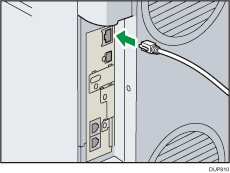
![]() Connect the other end of the Ethernet interface cable to a network connection device such as a hub.
Connect the other end of the Ethernet interface cable to a network connection device such as a hub.
![]() Turn on the main power switch of the machine.
Turn on the main power switch of the machine.
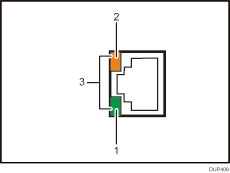
Indicator (green)
When 10BASE-T is operating, the LED is lit green. When 100BASE-TX is operating or the printer is not connected to a network, it is turned off.
Indicator (orange)
When 100BASE-TX is operating, the LED is lit orange. When 10BASE-T is operating or the printer is not connected to a network, it is turned off.
Indicators (both orange and green)
When 1000BASE-T is operating, both LEDs are lit.
![]()
When Sleep mode is enabled, the LEDs may not light up.
For details about how to turn on the main power switch, see "Turning On/Off the Power", Getting Started.
For details about installing the printer driver, see "Installing the Printer Driver for a Network Connection", "Installing the Printer Driver for a Local Connection", "Installing the Printer Driver Under OS X and macOS", Setup Guide.
