Use the bypass tray to use paper that cannot be loaded in the paper trays.
![]()
For details about trays that can be loaded for each paper size and type, see Supported Paper Sizes and Types.
Make sure the paper stack does not exceed the upper limit mark. Excessive stacking can cause paper jams.
Do not mix different types of paper.
After loading paper, specify the paper size and type using the control panel. When printing a document, specify the same paper size and type in the printer driver as specified on the printer.
When loading label paper, load it one by one.
When printing on paper that is longer than A4
 , load only a single sheet of paper on the bypass tray at a time, and hold the paper so it is fed correctly. Also, make sure to check in advance the print quality of the type of paper you intend to use. How paper is fed or print quality will differ depending on the type or thickness of paper.
, load only a single sheet of paper on the bypass tray at a time, and hold the paper so it is fed correctly. Also, make sure to check in advance the print quality of the type of paper you intend to use. How paper is fed or print quality will differ depending on the type or thickness of paper.
![]() While pressing and holding the button in the upper center of the bypass tray, pull the tray open.
While pressing and holding the button in the upper center of the bypass tray, pull the tray open.
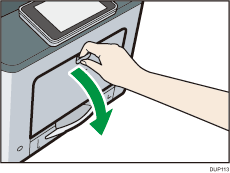
Pull the extender out when loading paper larger than A4![]() or 81/2 × 11
or 81/2 × 11![]() .
.
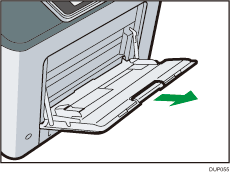
![]() Slide both sides of the paper guide outward, and then load paper print side down until it stops.
Slide both sides of the paper guide outward, and then load paper print side down until it stops.
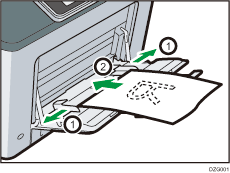
![]() Adjust both sides of the paper guide to match the paper width.
Adjust both sides of the paper guide to match the paper width.
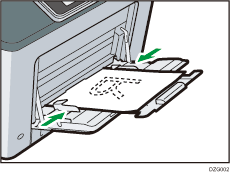
![]()
When using the bypass tray, it is recommended that you set the paper direction to
 .
.Letterhead paper must be loaded in a specific orientation. For details, see Loading Orientation-fixed Paper or Two-sided Paper.
You can load envelopes into the bypass tray. For details, see Loading Envelopes.
When copying from the bypass tray, see "Copying from the Bypass Tray", Copy. When printing from a computer, see Printing from the Bypass Tray Using the Printer Function.
When the [Notification Sound] is set to [No Sound], it does not sound if you load paper into the bypass tray. For details about [Notification Sound], see "DEVICE", Connecting the Machine/System Settings.
