This section explains precautions when adding toner, how to send faxes or scanned documents when the toner has run out, and how to dispose of used toner.
![]()
|
|
|
|
![]()
|
|
|
|
|
|
|
|
|
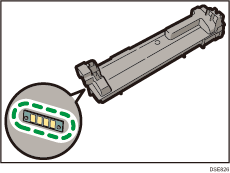
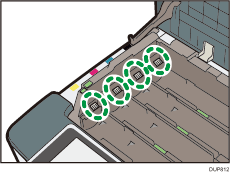
![]()
Always replace the toner cartridge when a notification appears on the machine. When the black toner runs out, printing of any type becomes impossible until you replace the print cartridge. You can print only in black and white after any of the cyan, magenta, or yellow toner runs out. Keep the empty print cartridge attached until you replace it with a new print cartridge.
Fault may occur if you use toner other than the recommended type.
When adding toner, do not turn off the main power. If you do, settings will be lost.
Store toner where it will not be exposed to direct sunlight, temperatures above 35°C (95°F), or high humidity.
Store toner horizontally.
Do not shake the toner cartridge with its mouth down after removing it. Residual toner may scatter.
Do not repeatedly install and remove toner cartridges. This will result in toner leakage.
Do not touch the shutter on the bottom side of the print cartridge.
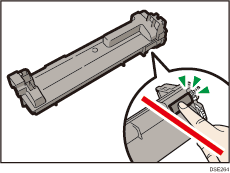
Follow the instruction on the screen regarding how to replace a toner cartridge.
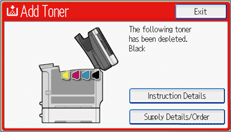
![]()
If “Toner Cartridge is almost empty.” appears on the display, the toner has almost run out. Have a replacement toner cartridge at hand.
If
 appears when there is a lot of toner, hold the cartridge with the opening upward, shake it well, and then reinstall it.
appears when there is a lot of toner, hold the cartridge with the opening upward, shake it well, and then reinstall it.When “No Toner.” appears on the display, you can check the name of the required toner and the replacement procedure using the [
 Add Toner] screen. To display the [
Add Toner] screen. To display the [ Add Toner] screen, press [Check Status], and then press [Check] in the [Mach. Status] area in the [Mach./Applic. Stat] tab.
Add Toner] screen, press [Check Status], and then press [Check] in the [Mach. Status] area in the [Mach./Applic. Stat] tab.For details about how to check contact number where you can order supplies, see Inquiry.
