This section describes how to read the character entry display of the default keyboard.
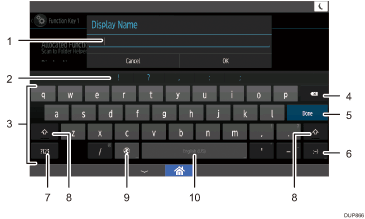
Characters you enter are displayed on the text field. When editing text you entered, press the place you want to edit.
Enters symbols. They are not displayed here depending on the function you are using.
Enters characters.
Deletes the character to the left of the cursor.
Confirms text and closes the character entry display. The name of this button varies depending on the function you are using.
Press to enter emoticons. When you are using the browser, [.com] appears on this key.
Press to enter numerical values or symbols.
Switches between uppercase and lowercase. Double-tapping it sets caps lock.
This key is displayed when "iWnn IME" in Screen Features is set to "On". It also appears when two or more languages are selected for the keyboard in Screen Features. For details about how to select languages for keyboards, see Switching the keyboard language. You can switch the keyboard display from the menu displayed when this key is held down.
When you are using the iWnn IME keyboard, this key is displayed when two or more languages are selected for the iWnn IME keyboard in Screen Features.
Enters a space. In this manual, this key is named [Space]. You can switch the keyboard display from the menu displayed when this key is held down.
![]()
Chinese, Japanese, and Korean characters cannot be entered with the default keyboard. When entering Chinese, Japanese, or Korean characters, switch the keyboard to iWnn IME keyboard. For details, see Switching the Keyboard Display.
