![]() Open the cover.
Open the cover.
![]() Align the USB flash memory device in the correct direction, and then push it straight into the slot.
Align the USB flash memory device in the correct direction, and then push it straight into the slot.
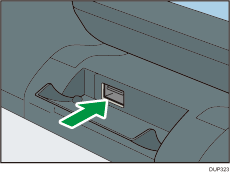
![]() Press [Option].
Press [Option].
![]() Select [Print from Memory Device] using the [
Select [Print from Memory Device] using the [![]() ] or [
] or [![]() ] key
] key ![]() Press [OK]
Press [OK]
![]() Select the file you want to print
Select the file you want to print ![]() Press [Print]
Press [Print]
![]() Configure the following settings:
Configure the following settings:
Copies
Color/Black and White*1
Input Tray*1
PDF password
*1 To use this function, you may need to update the firmware of your machine.
![]() Press [Print] to start printing.
Press [Print] to start printing.
![]() Press the [Escape] key until the screen returns to the [Option] menu.
Press the [Escape] key until the screen returns to the [Option] menu.
![]() Pull the USB flash memory device carefully out of the slot.
Pull the USB flash memory device carefully out of the slot.
Do not remove a USB flash memory device while printing.
![]() Close the cover.
Close the cover.
