![]()
|
The Print (Memory Storage Device) function allows you to read and print files that are stored on a memory storage device such as an SD card or USB flash memory device.
The files in the following formats can be printed using the Print (Memory Storage Device) function: JPEG, TIFF, PDF, and XPS.
![]() Press [Home] (
Press [Home] (![]() ) at the bottom of the screen in the center.
) at the bottom of the screen in the center.
![]() Press the [Print (Memory Storage Device)] icon.
Press the [Print (Memory Storage Device)] icon.
![]() Insert a memory storage device in the media slot.
Insert a memory storage device in the media slot.
For details about how to insert a memory storage device, see Inserting/Removing a Memory Storage Device.
![]() Press [USB] or [SD Card], depending on the type of the storage device.
Press [USB] or [SD Card], depending on the type of the storage device.
![]() Select the document to print.
Select the document to print.
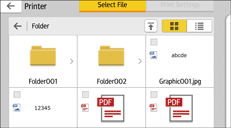
You can perform the following operations on the selected document:
Preview
Shows the preview image of the first page of the document.
To use this function, install the HDD.
Selected
Displays the list of the selected documents.
![]() If necessary, press [Print Settings] to change the settings such as the number of copies or duplex printing.
If necessary, press [Print Settings] to change the settings such as the number of copies or duplex printing.
![]() Press [Start].
Press [Start].
![]()
Certain types of USB flash memory device and SD cards cannot be used.
